How to Manage Your Watchlists
The Watchlist is a list of instruments in the form of tickers that you can manage to suit your needs.
Watchlists offer a convenient way of dividing your instruments into groups based on your own criteria (these instruments could share the same exchange or ticker symbol, or be coins from the same blockchain network, etc.).
You can add and remove, sort and reposition your tickers within a Watchlist, as well as change their appearance.
At the beginning there are only two Watchlist by default, however, you can add more.
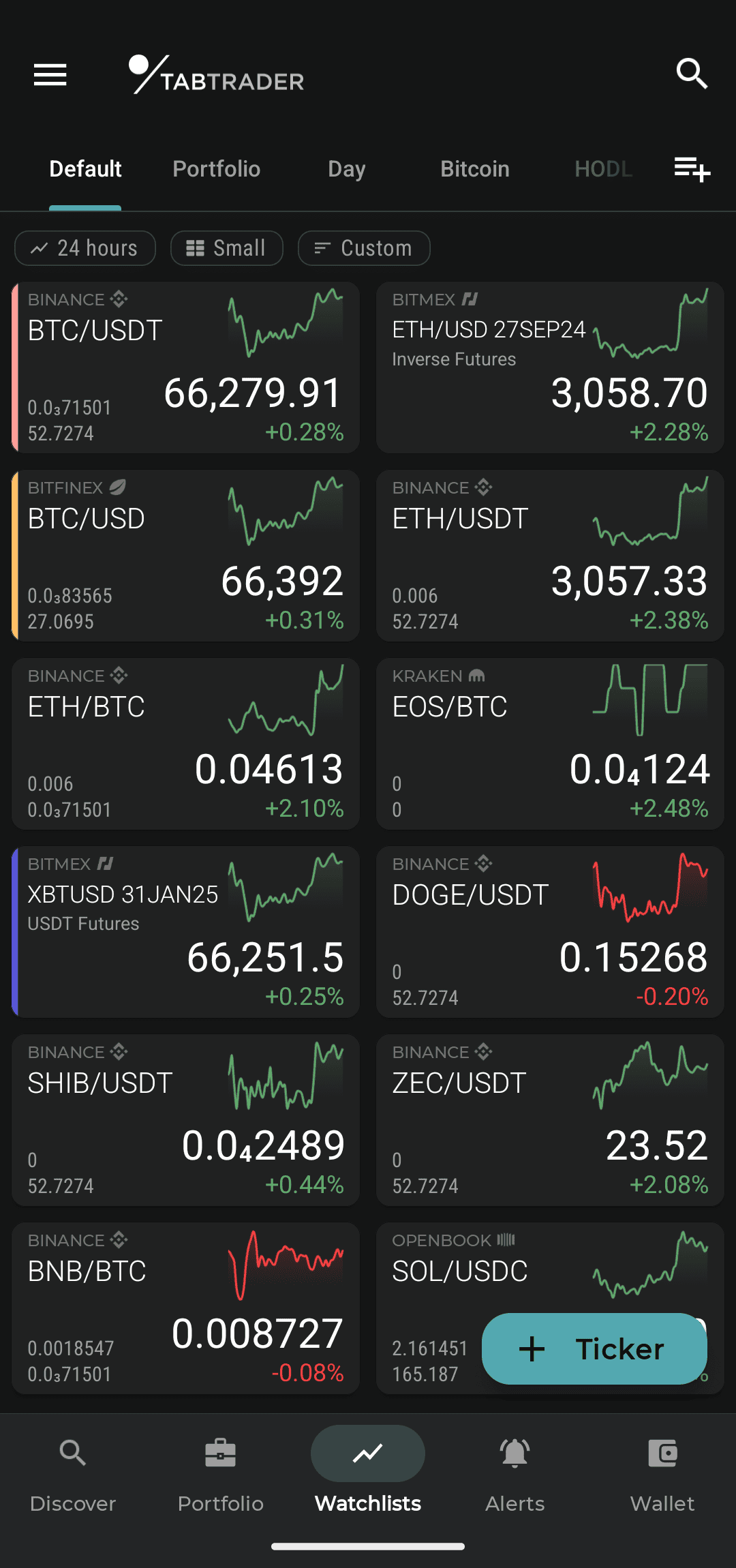
Watchlists page
Watchlist Manager
The Watchlist Manager provides all the options needed to configure your Watchlists: add, remove, rename, copy and rearrange.
Open "Watchlists" on the bottom menu.
Tap the Watchlist manager button, which is located in Watchlist navigation under the top of the screen.
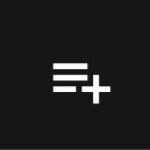
Watchlist manager icon
How to add a new Watchlist
Open the Watchlist Manager:
Name your new Watchlist in the field "New Watchlist"; once your Watchlist is named, tap “Enter” to save it.
Your Watchlist is now open.
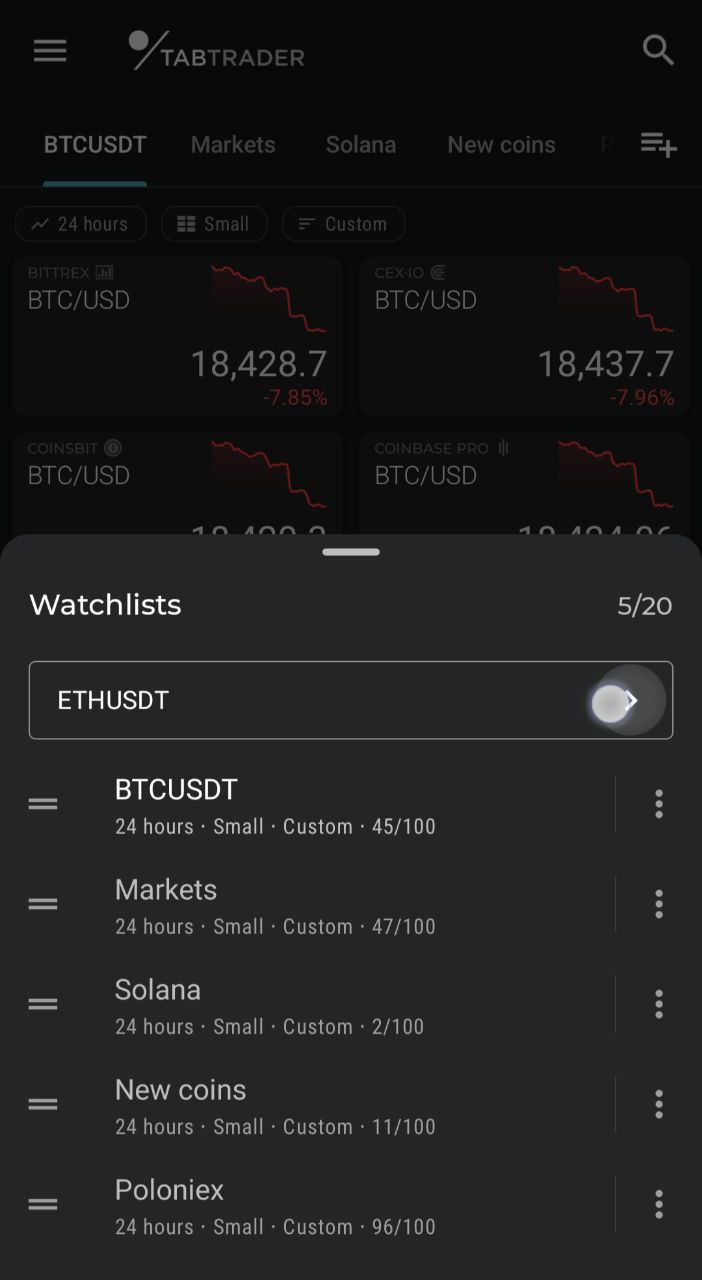
Create new watchlist
Actions Menu
The Actions Menu is a list of commands for editing your Watchlists.
Using the Actions Menu you can rename, copy and delete a specific Watchlist.
The Actions Menu can be opened in two ways:
1. By pressing and holding a Watchlist tab;
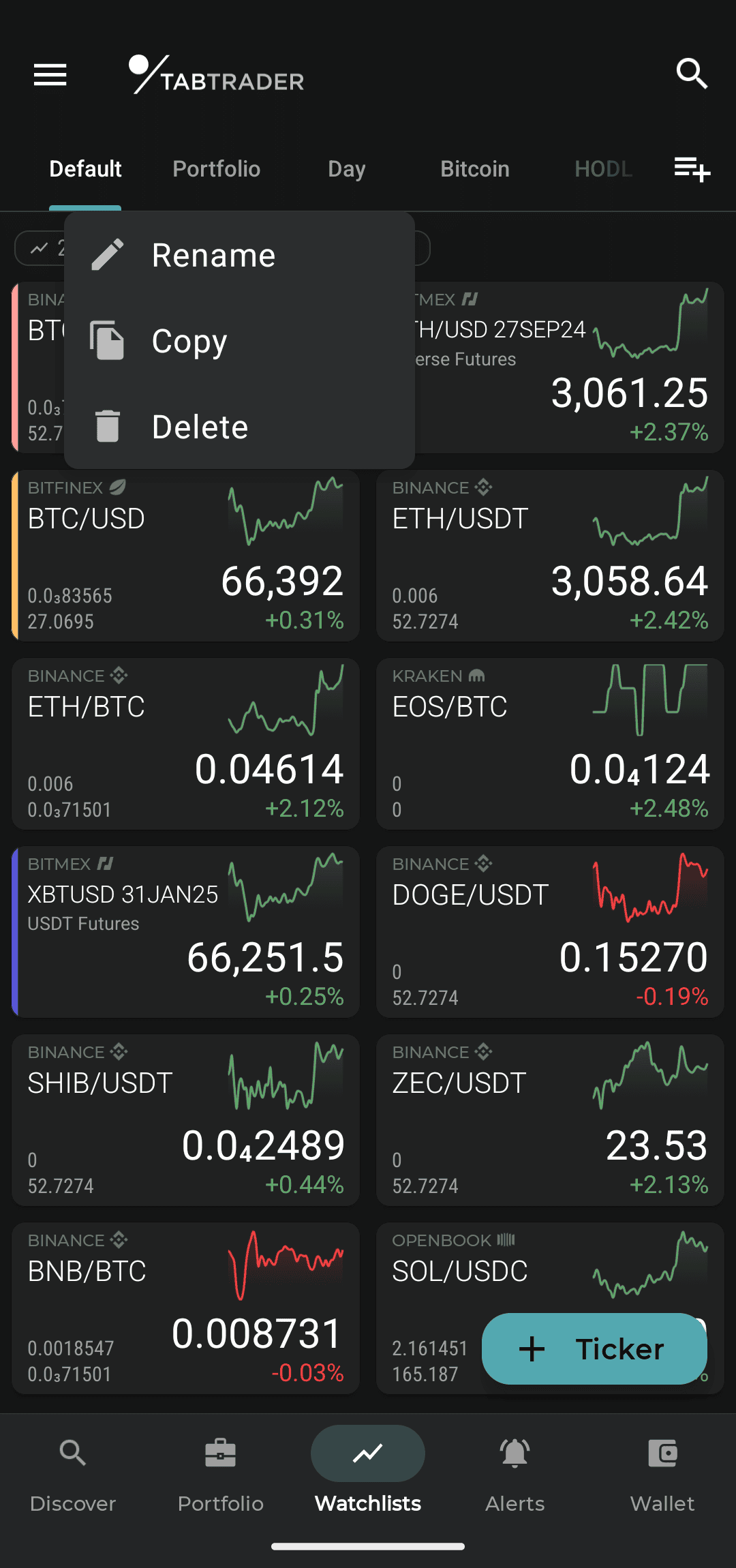
Watchlist dialog window
2. Via the Watchlist Manager: simply tap the three vertical dots attached to each of your Watchlists.
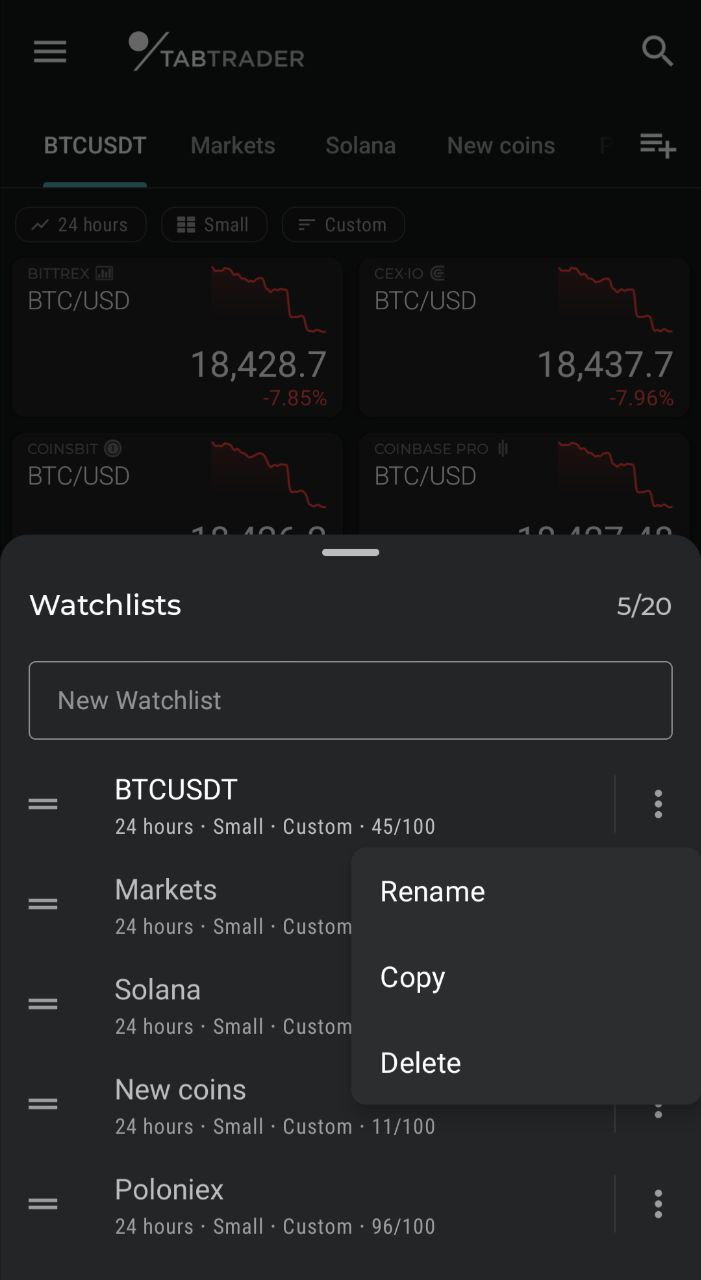
Watchlist manager window
How to remove a Watchlist
There are three ways to remove a Watchlist:
1. Open the Watchlist Manager.
Swipe off (to the right or the left) the Watchlist you'd like to remove.
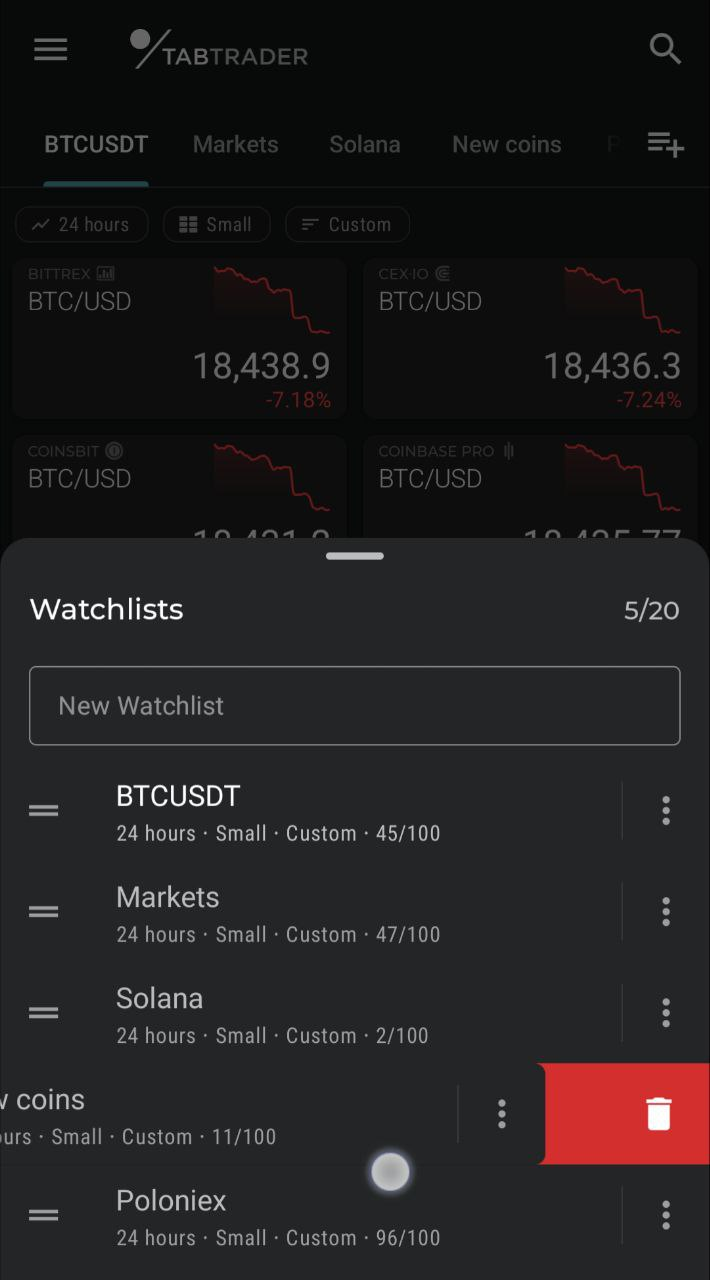
Remove watchlist
2. Open the Watchlist Manager.
Tap the Actions Menu (three vertical dots) and press “Delete”.
3. Long press the Watchlists tab in Watchlist navigation. As the Actions Menu appears, press “Delete”.
It is possible to undo deletion within the next 5 seconds.
How to reposition your Watchlist
To rearrange your Watchlists, go to the Watchlist Manager:
Press and hold the handler of the Watchlist you’d like to reposition and drag it up/ down.
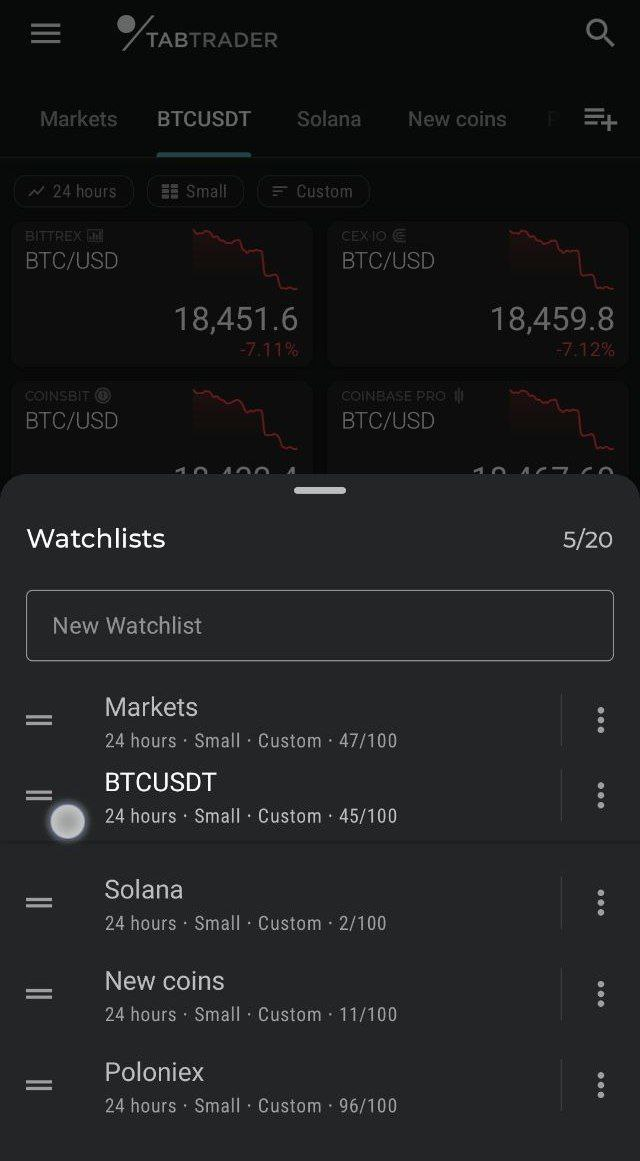
Rearranging watchlists order


