Introduction to Charts
A chart is a graphical representation of price movement that can be created via the use of various components such as trend lines, candlesticks, bars, Heikin Ashi candles and more.
Charts help you ascertain key information on market price, upper and lower price levels, bid/ ask, percentage change and volume.
How to work with charts
Use touch gestures for scrolling and scaling:
Scroll left/ right to navigate through the chart history
Zoom in/ out – pinch in or stretch out with two fingers over the chart
Vertical scaling – press and hold the price scale and move your finger up and down
Expand the chart view by means of the fullscreen button on the toolbar.
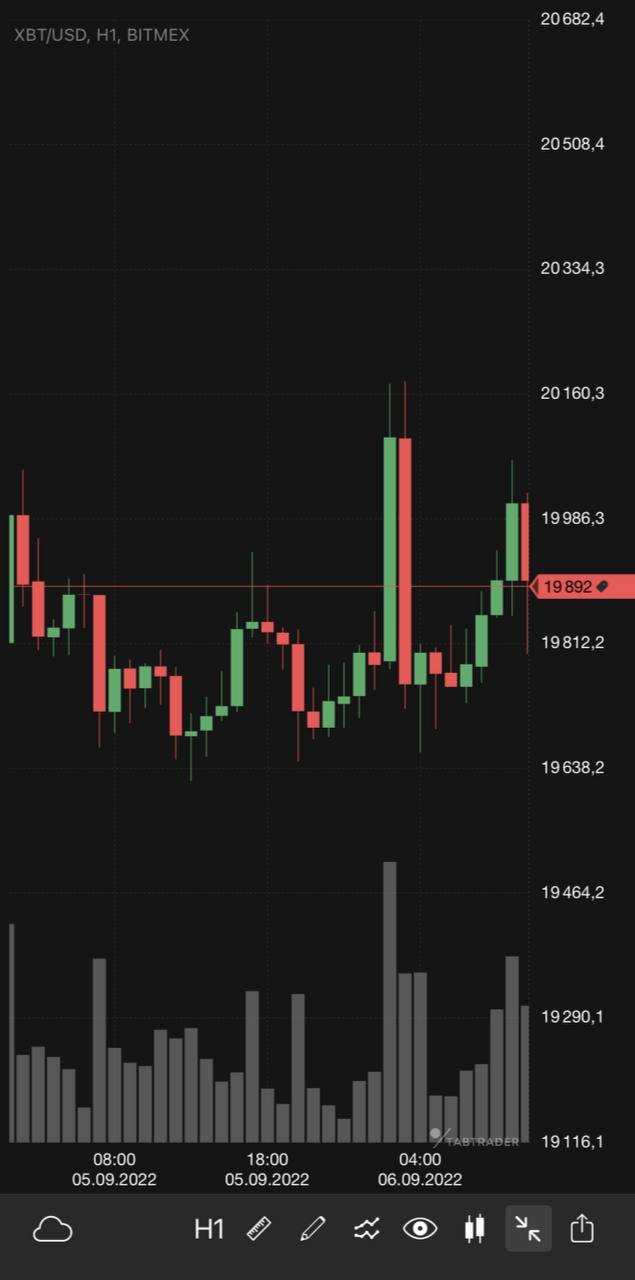
Fullscreen icon
Tap on any candlestick to receive information on it — its historical data will appear in the left upper corner.
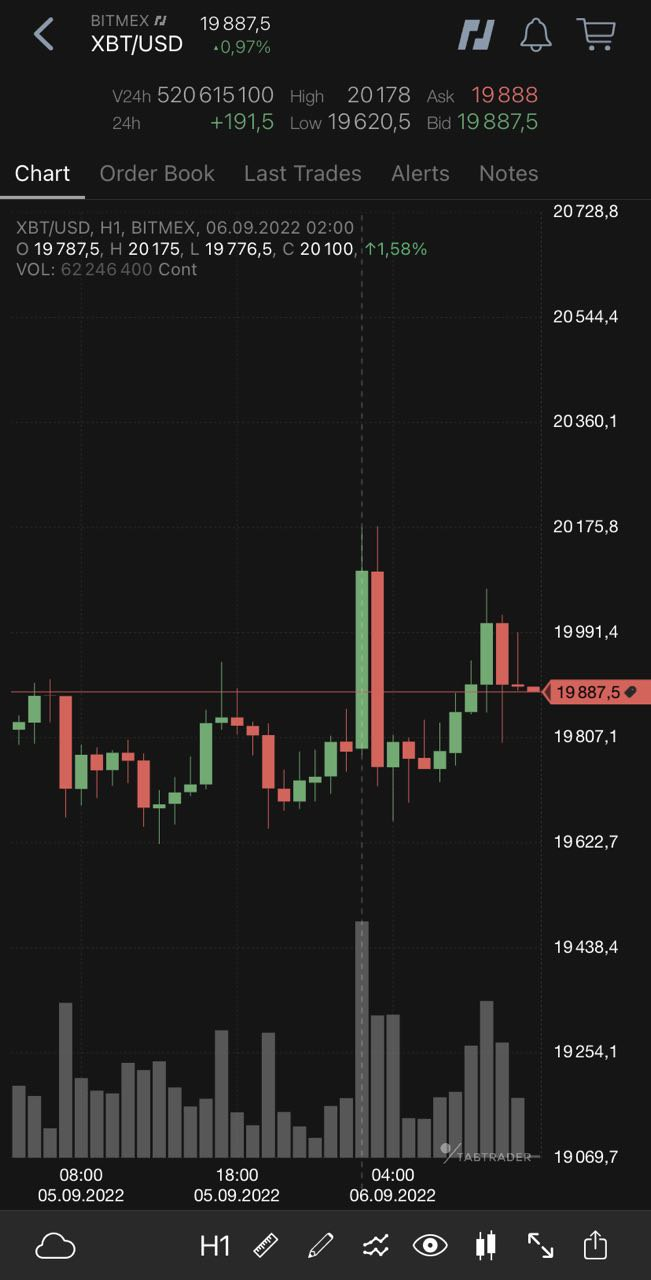
Candle info
Toolbar
Try out the following items of the toolbar at the bottom of the chart:
Configurations — make your own preconfigured sets of layers, timeframes and chart types;
Timeframes — price movement expressed over a certain period of time;
Ruler — a tool to measure time, distance, and price on your chart;
Shapes — apply shapes right over the chart to perform your technical analysis;
Indicators — use pattern-based signals to enhance your technical analysis;
Layers (visibility) — a list of objects to be visible or hidden on charts (shapes, alerts, orders, trades, indicators, local min and max prices and countdown timer);
Chart types — a representation of price movement in the form of trend lines, bars, candlesticks, Heikin Ashi candles, etc.;
Share chart — share an image of your chart via various messaging services.
Interacting with charts
Charts in TabTrader are interactive, allowing you to manually install alerts, place orders, and draw shapes using the crosshair cursor.
Press and hold the chart to open the menu with available items.
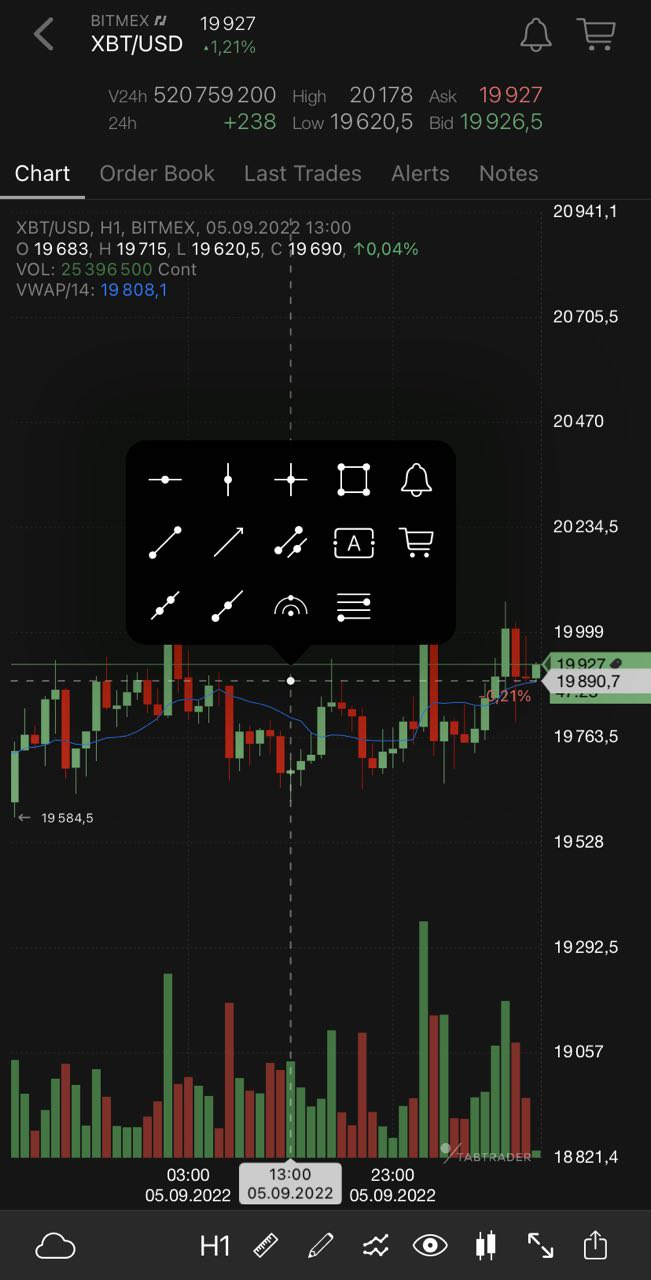
Dialog menu on a chart
Apply any of the suggested items to the chart.


