Settings Page
Open the side menu in the left upper corner of the screen.
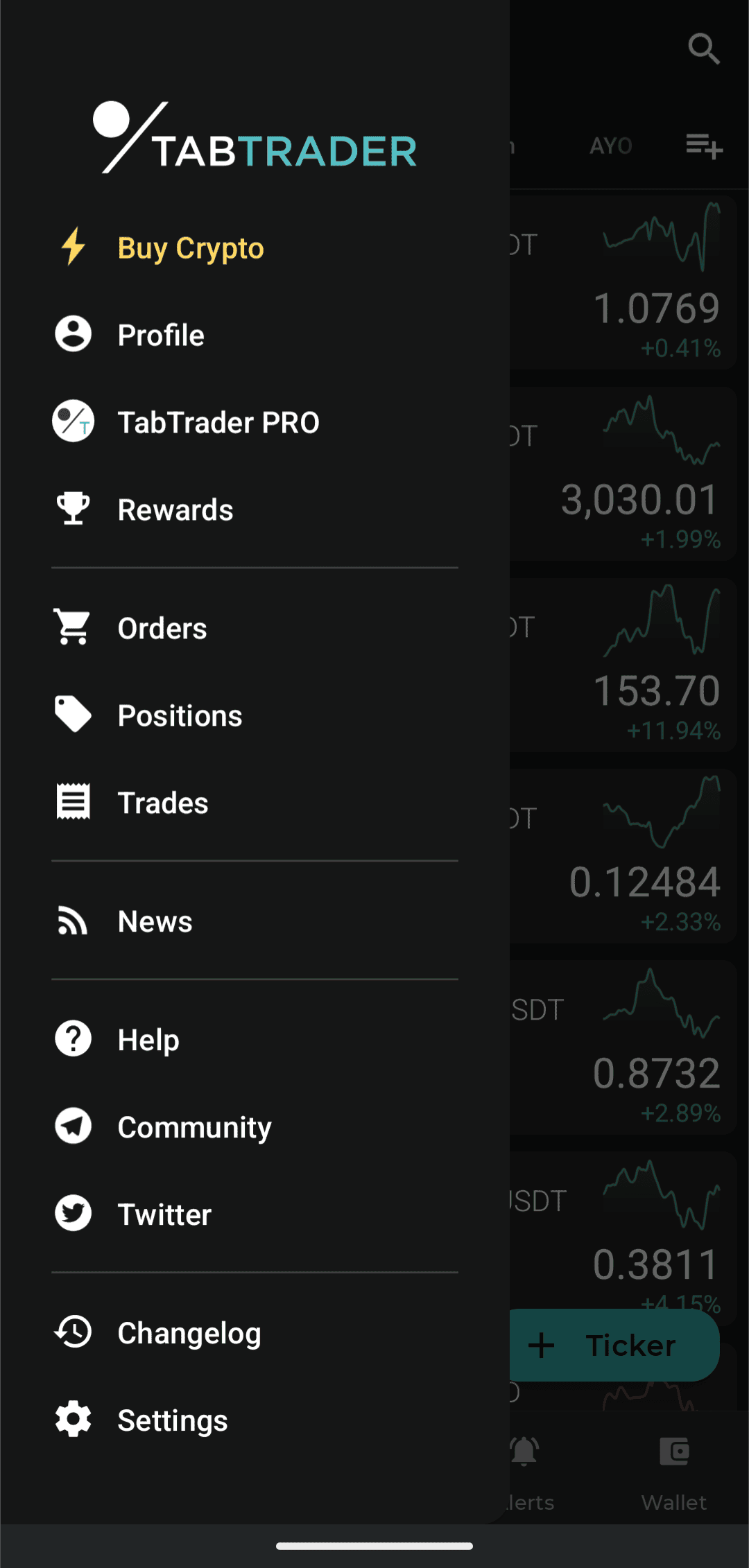
Main side menu
Go down the menu and press Settings.
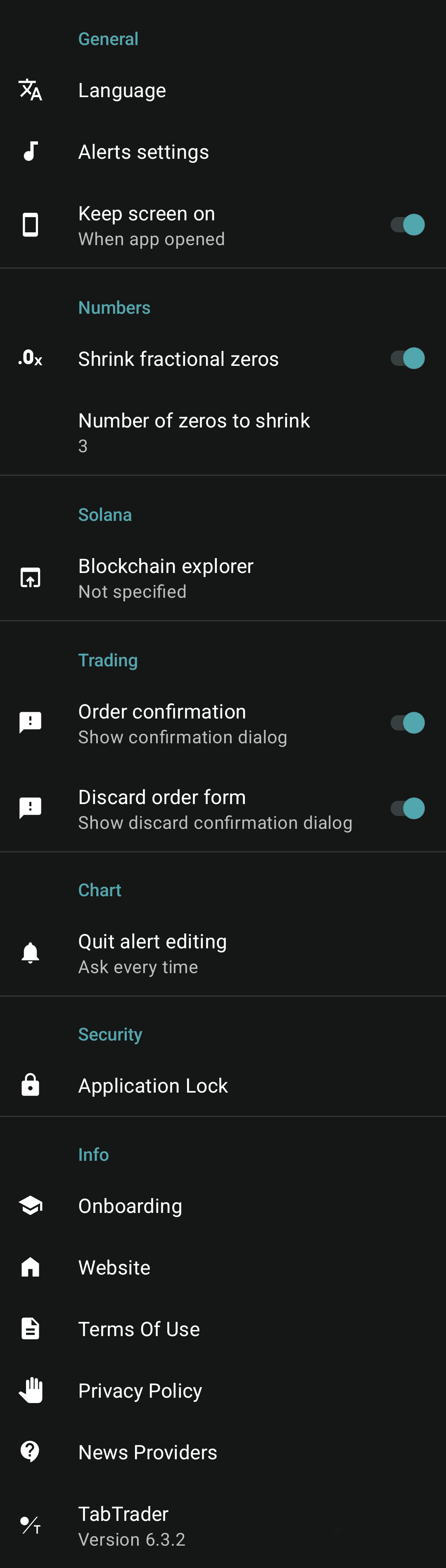
Settings screen in TabTrader app
The settings screen is divided into following sections:
General
The General section of the Settings page allows you to change the interface language, adjust notification sound parameters. If you need to keep the screen constantly on while using the app, enable ‘Keep screen on’. This way you won’t have to worry when examining charts.
Numbers
Fractional asset prices with leading zeros can be compressed for a cleaner look. The compression method involves eliminating all but one leading zeros following the decimal point and denoting the total number of the zeros using a subscript. For instance, the value "0.0000123" will be represented as "0.0₄123”.
To disable this feature, toggle the "shrink fractional zeros" switch in the app settings. Additionally, you have the option to define the minimum number of zeros required to trigger compression.
Solana
In this section, you can customize the blockchain explorer used in the TabTrader Wallet.
Trading
In the Trading section you can toggle "Order confirmation" option dialogues for placing orders.
If you have an active order form when leaving the trading instrument, the app will display a warning in a discard order form dialogue, provided the "Discard order form" option is enabled.
Chart
To avoid unintentional completion of alert editing, you can select a default action after quitting alert editing screen: to confirm changes, cancel changes or ask every time.
Security
The Security setting allows you to locally protect your device by enabling or disabling features such as application lock (PIN-code), fingerprint, and face recognition authentication.
Info
In the Info section you can get acquainted with the privacy policy and terms of use, go through onboarding and get contact details for our news providers.
The final item in this section contains a summary of the version, profile and device information. Tap the item three times to access the summary.


