About Alerts
An alert is a signal that is instantly delivered to your device in the form of a push notification when the set-up price (for filled orders or the price of interest) is reached.
Adding Alerts
Once you're on the chart screen you can place an alert in two ways:
1. Press the "New Alert" button (ring bell icon) in the top right corner of the chart screen.

Add alert icon
The "Alert" screen is now open.
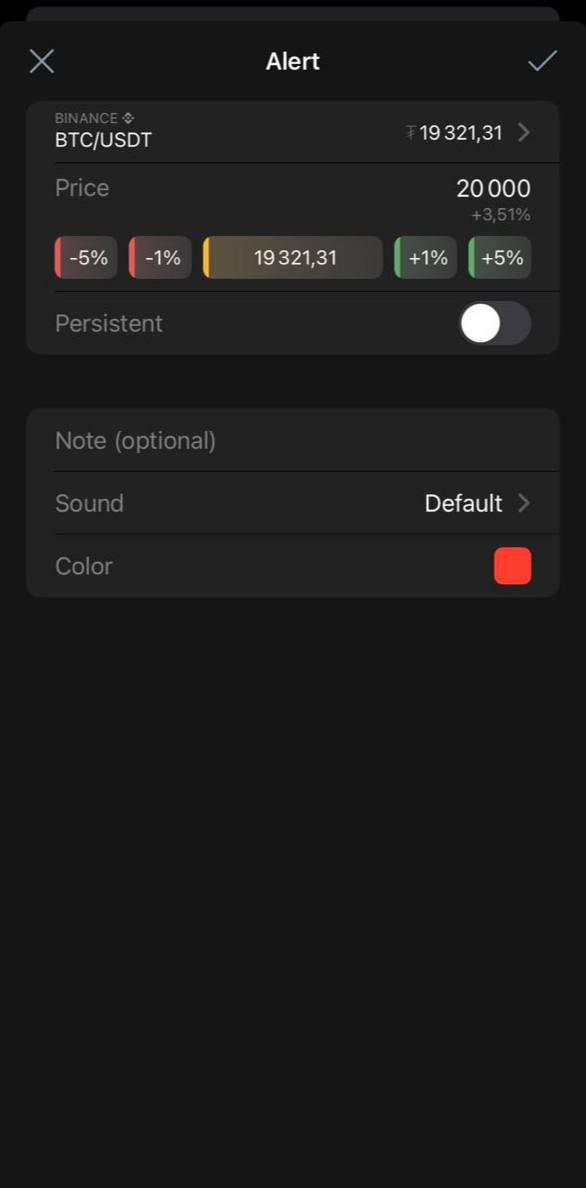
New alert screen
The price is initially set for the current market price. Change the price to one of your choosing if needed.
Set up the persistence of your alert; persistence mode will keep the alert active after it’s triggered.
You can add a note in the text field and choose a color for your alert line on the chart.
Press the tick icon once your alert is set up. Your alert is now registered.
2. Press and hold any point on the chart. The action menu is opened. Tap the bell icon.
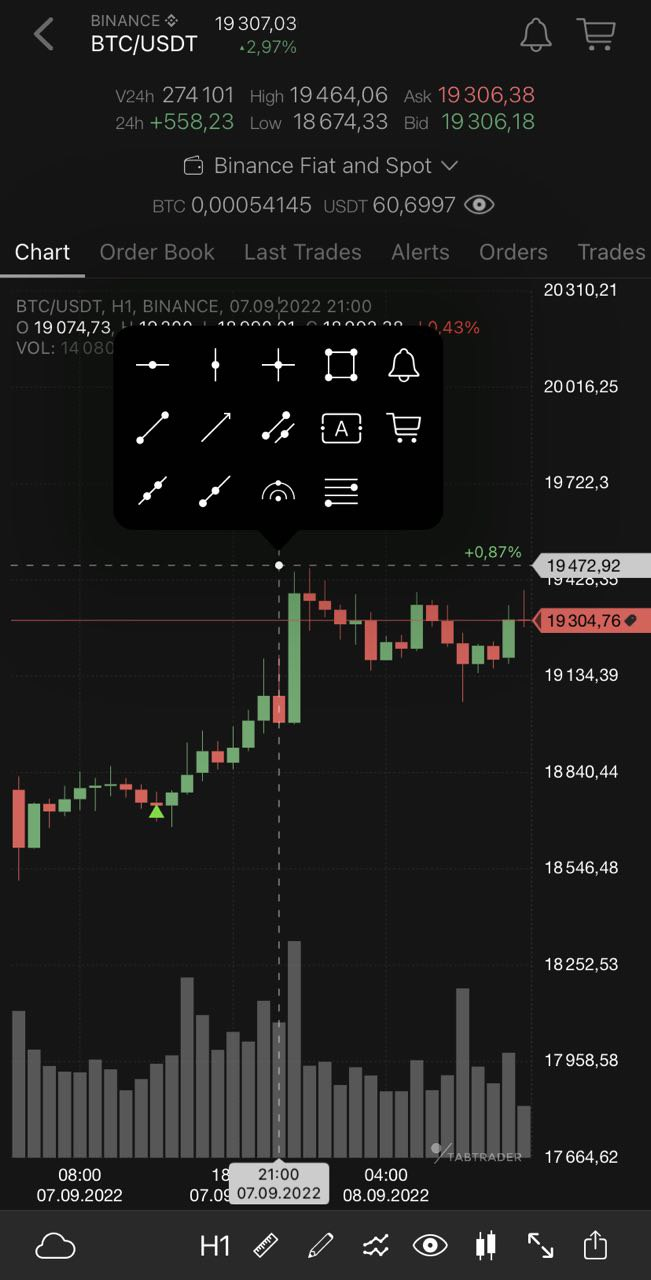
Chart action menu
The price is set for the exact price point the crosshair was at.
The "Alert" screen is opened.
Change the price if needed.
Press the tick icon once your alert is set up.
Your alert is now registered.
The registered alert will appear in both the instrument's alerts list and the general alerts list.
Activate/Deactivate, Edit, Delete
If you need to edit or remove, enable or disable your alert, proceed either to the instrument's alerts list or the general alerts list.
- Touch the alert you need to apply changes to and swipe left. Three buttons will appear: Activate/ Deactivate, Edit, Delete.
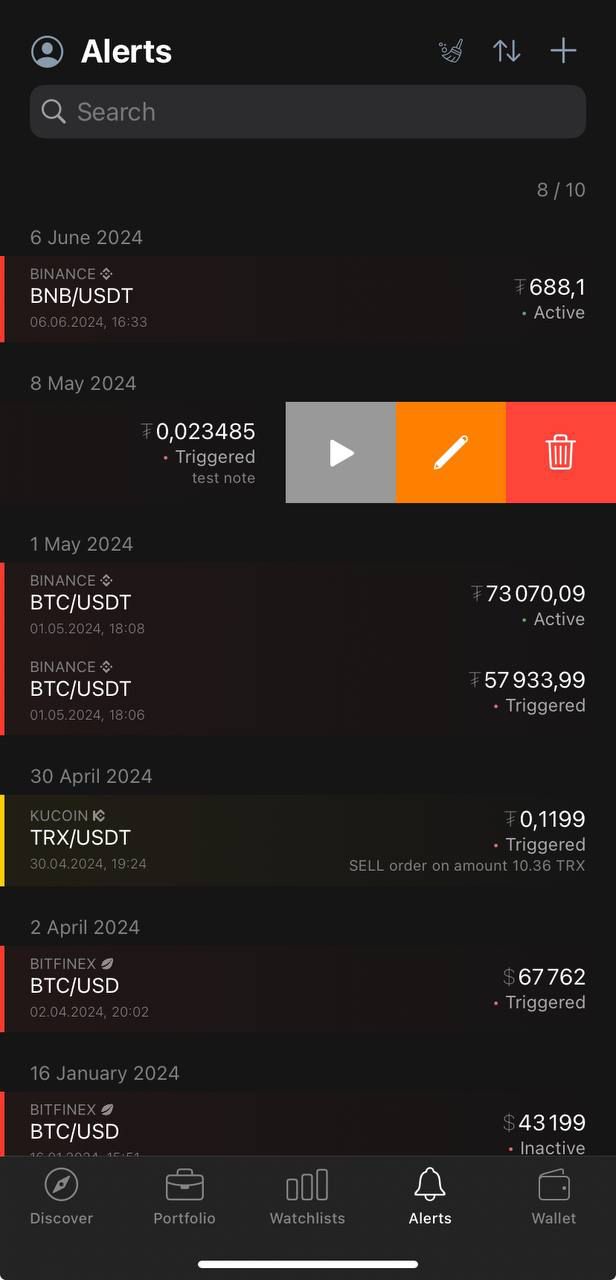
Edit alert
Tap one of the options to perform the respective action:
Activate/ Deactivate, Edit, Delete.
2. Press and hold an alert. An action menu is now open.
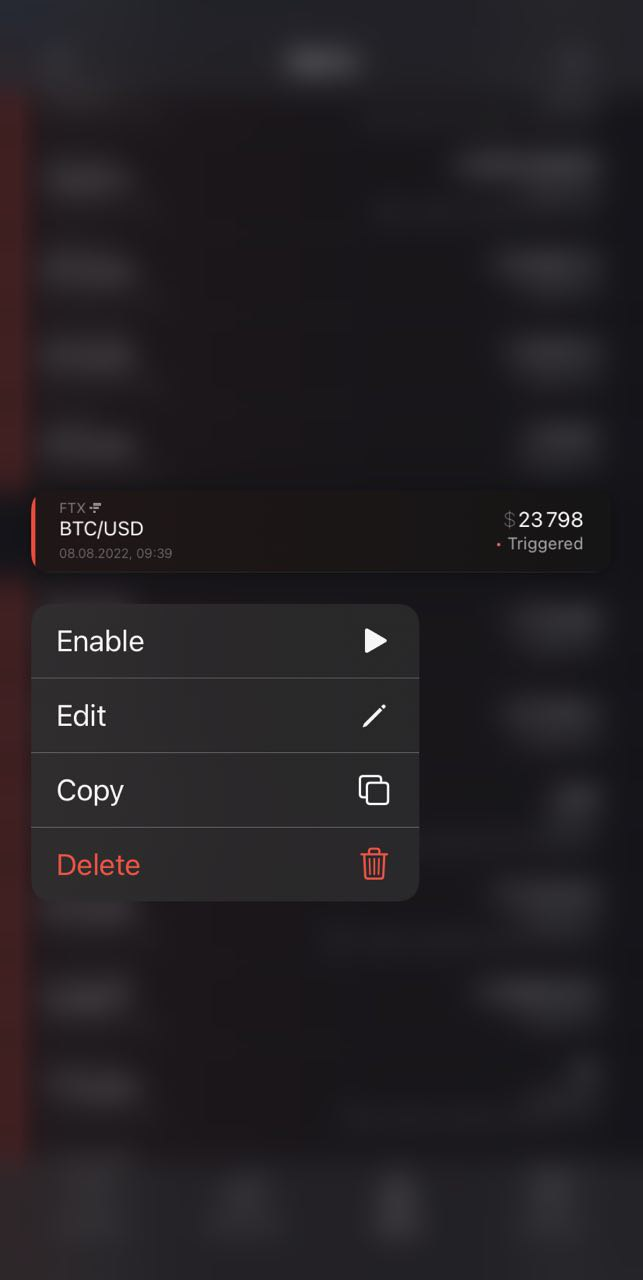
Alert action menu
Tap one of the options to perform the respective action:
Activate/Deactivate, Edit, Copy, Delete.
Chart interaction
You can edit, remove, activate and deactivate your alerts without leaving the chart.
Press and hold the chart. Position the crosshair pointer over the alert line.
An actions menu will appear at the bottom of the screen.
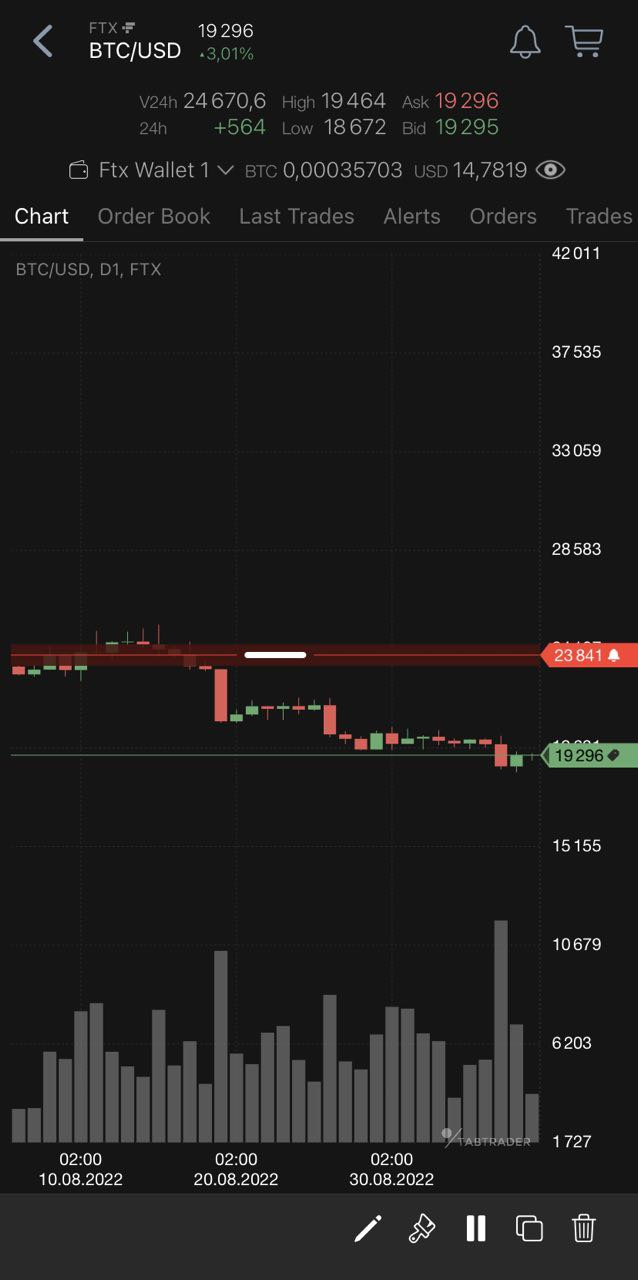
Alert editing on a chart
Bulk Deletion
In the general alerts list you can remove all your alerts or select alerts by completion status: All, Triggered, Inactive.
Once in the general alerts list, tap the brush icon in the upper left corner of the screen.

Bulk delete icon
An actions menu is now open.
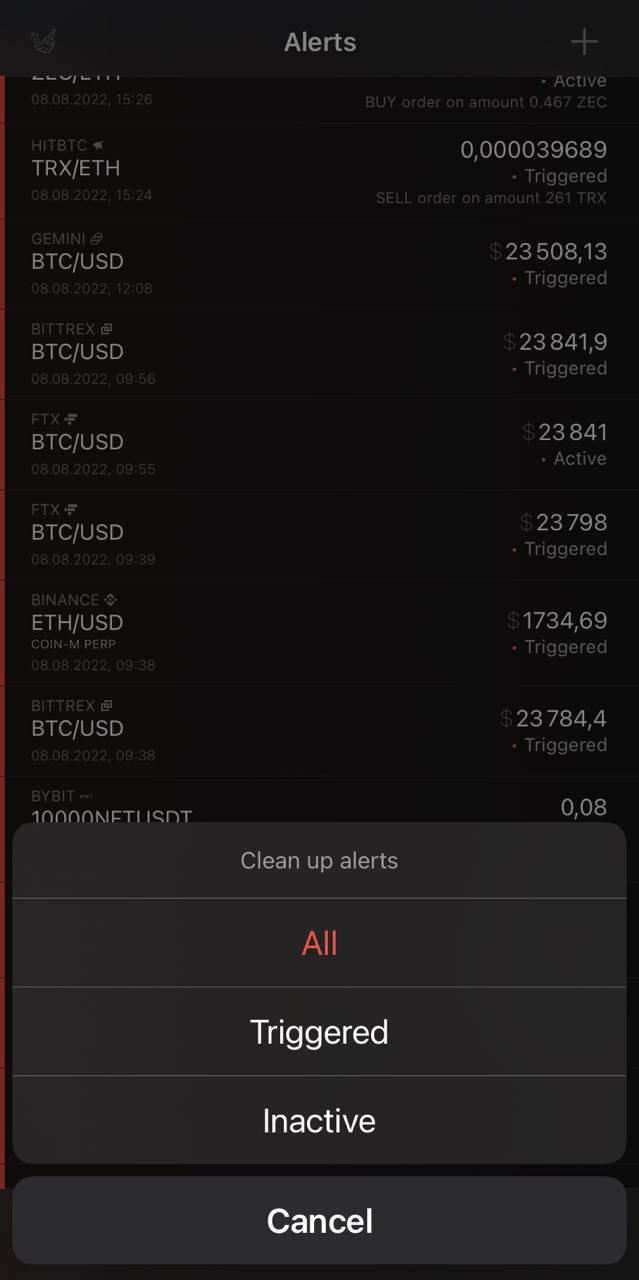
Clean up actions menu
Now you can clean up your list.
All: the whole alerts list;
Triggered: all triggered alerts;
Inactive: all deactivated alerts.


