Managing Tickers in the Watchlist
Intro
A ticker is a live price feed of an asset and contains relevant information which is continuously updated. A ‘tick’ means any change in the price of the asset.
Your tickers are stored in the Watchlist.

Watchlists page
In TabTrader tickers are presented in the form of cards within the Watchlist. They constantly report the current price and best bid and ask prices, as well as price change and volume over the preconfigured timeframe.
Moreover, tickers display a line chart of an asset, colored according to market movement.
Tickers also show the available balance of the ticker asset.
Ticker customization
There are three customization tools for your tickers at the top of your Watchlist:
- Tickers timeframe
Select the preferred timeframe for historical market data updates (price change, volume, price line chart) to be displayed in (1H, 24H, 7D, 30D). - Ticker appearance
There are 4 possible shapes for your ticker’s appearance: small, compact, medium and large. - Sorting
Sort the tickers in your Watchlist by the following parameters: Exchange or Pair (alphabetically), Price (up/down), Change (price % change up/ down).
Swipe down from the top of your watchlist and the customization tools will appear.

Watchlist customization bar
How to add new tickers
1. Tap the "+" button in the upper right corner of your Watchlist.
The search screen is now open.
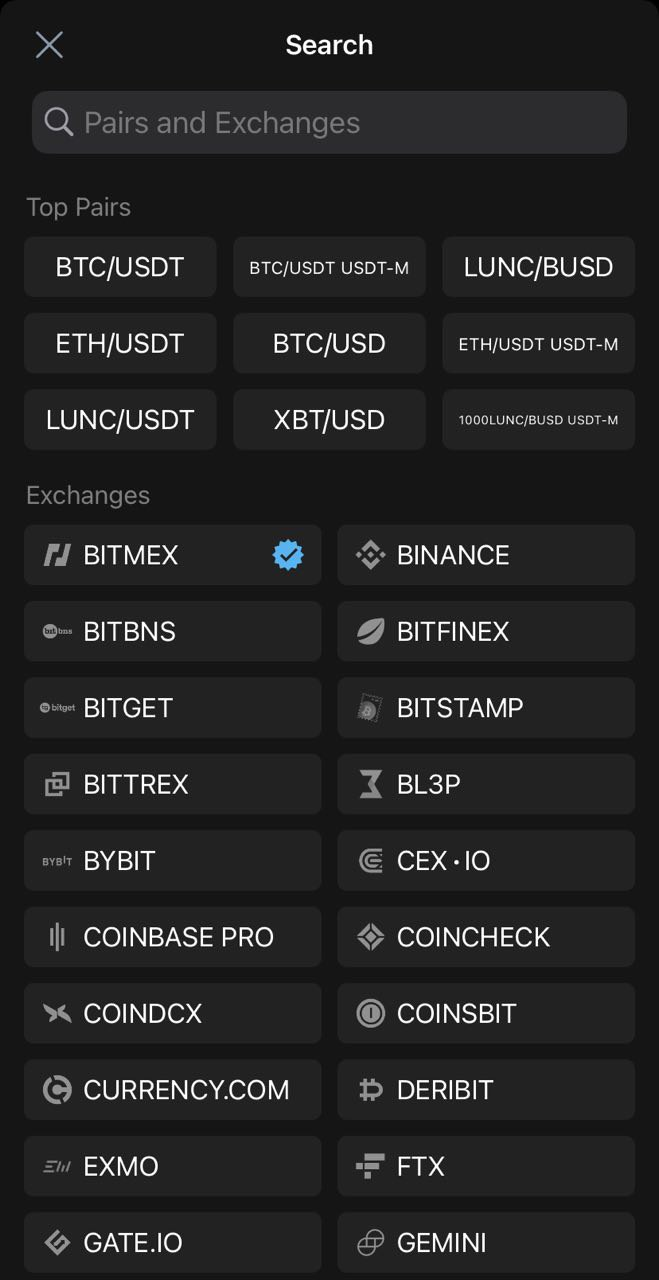
Tickers search screen
Select any popular pair and exchange, for example BTC/USDT.
Select any instrument from the search results.
Press the "x" button in the search field to get back to the search screen.
Press the "X" button to return to the Watchlist. The new ticker(-s) will be added to the Watchlist screen.
2. Open the search page.
Tap on the search field "Pairs and Exchanges".
Type the name of your instrument into the search field at the top of the search screen if you know exactly the name of the instrument you’d like to add to your Watchlist.
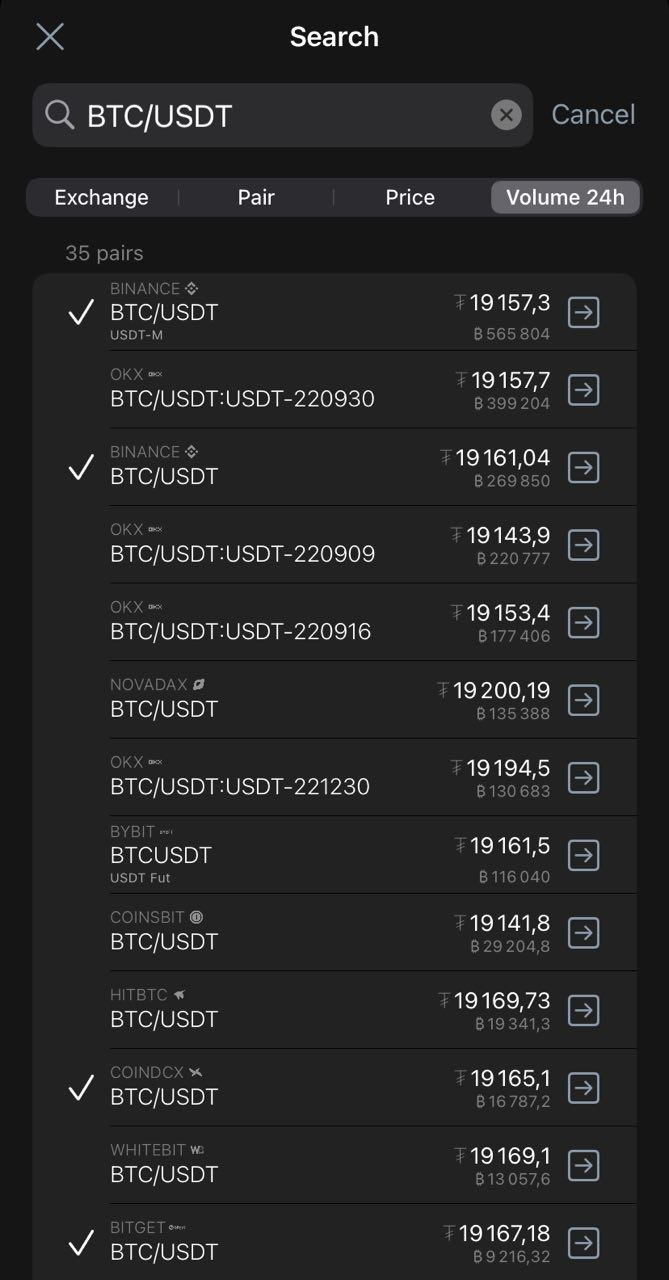
Ticker search page
Additional features
You can sort search results by the following parameters using the sorting buttons under the search bar:
Press the "Exchange" sort button. All results are sorted alphabetically by exchange name.
Press the "Pair" sort button. All results are sorted alphabetically by pair name.
Press the "Price" sort button. All results are sorted in descending order.
Press the "Volume 24h" sort button. All results are sorted in descending order.
If you need to remove a ticker you can do so in two different ways:
1. Press and hold a ticker on the Watchlist screen.
A ticker is selected.
The actions menu opens.
Tap the “Delete” button.
The selected ticker(-s) are removed from the Watchlist screen.

Watchlist actions menu
2. Press the "+" button in the upper right corner.
The search screen for exchange/ pair is opened.
Choose the pair(-s) already in your Watchlist.
Deselect the pair(-s) you don't need any longer.
Press the "x" button in the search field to return to the search screen.
Press the "X" button to return to the Watchlist.
The deselected ticker(-s) are now removed from the Watchlist screen.
If you need to transfer a ticker to another Watchlist:
Press and hold the ticker on the Watchlist screen.
The ticker is selected.
The actions menu opens.
Tap the “Move” button.
The list of Watchlists is now open.
Select the Watchlist for the ticker to be transferred to.
Your ticker has now been moved to the new Watchlist.


