Updated Indicator Settings, New Chart Shape and Improved Ticker and Watchlist Functionality
Web release 1.17, February 2024
New Features
Selecting Accounts and Wallets within Accounts
Users now have the capability to not only pin various accounts within a single exchange but also apply the "select" function to these accounts and their different wallet types (Margin wallet, Spot wallet, Futures wallet, etc). Here's how it works:
- Once an account is pinned, it automatically serves as the default for placing orders on the selected exchange. Each time you access the Trading page for an instrument of the corresponding type within that exchange, the order form will display the pinned account by default. The Orders, Trades, and Positions modules also always show the relevant lists from the pinned account.
- Once an account is selected, it will temporarily replace the default account in the order form as well as in the Orders, Trades, and Positions modules. To select an account, click on the account card in the order form, and then choose "Select" from either the account's context menu or its three-dot menu.
- If you apply the "Select" function to one of the wallets within an account, it will “select” both the wallet and the corresponding account. Additionally, the selected wallet type will influence the wallet balance displayed on tickers. The tickers will show the balance associated with the selected wallet type from the pinned account.
New Shape: Horizontal Ray
We have added a new shape to our shapes library: Horizontal ray. In contrast to the standard Ray shape, which offers an adjustable angle, the Horizontal Ray maintains a constant parallel alignment with the x-axis.
Managing Watchlists on the Trading Page
The Trading page has been updated to include all the essential features for managing watchlists, mirroring the functionality available on the dedicated Watchlists page. Users can now create, delete, rename, duplicate, sort watchlists, as well as select specific timeframes for them — all without leaving the Trading page.
Improved Appearance and Functionality of Tickers
Here are the enhancements made to the ticker functionality and appearance in this release:
- Users can now access the context menu for tickers both on the Watсhlists page and the Trading page.
- Two new options, "Move to" and "Copy to" have been introduced in the ticker context menu. They facilitate the easy relocation or duplication of tickers to another watchlist.
- In line with the functionality of tickers on the Watchlists page, tickers on the Trading page now include a miniature chart.
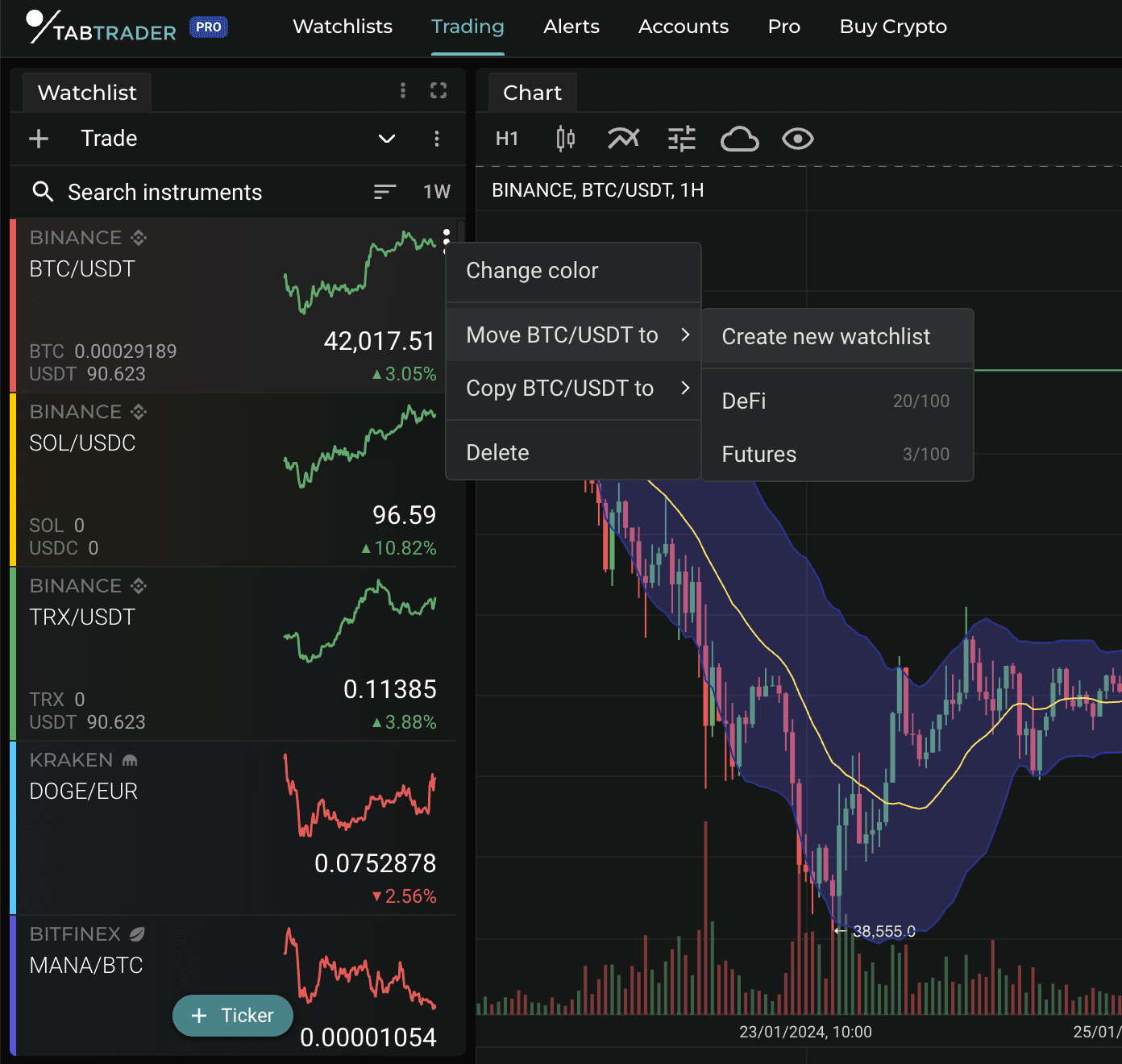
Improved ticker appearance and functionality
Updated Indicator Settings
We've adjusted the indicator settings to mirror those found on our mobile apps. Specifically, we have made the following changes:
- The indicator settings menu now incorporates a "General" section, featuring two essential parameters: "Show Indicator" for toggling the indicator visibility across all timeframes, and "Timeframes" for selecting specific intervals to display the indicator.
- The "Parameters" section for all price-derived indicators now includes a "Source" setting. It allows users to specify the data point used for calculating the indicator, with options such as "high," "low," "open," "close," and "median."
- For all lines within indicators users can now select a “Point Type”. Options include: “Solid Line”, “Pluses” and “Dots.”
- For channels within indicators, users can now customize the "Offset" parameter, which allows you to adjust the horizontal position of the channel relative to price.
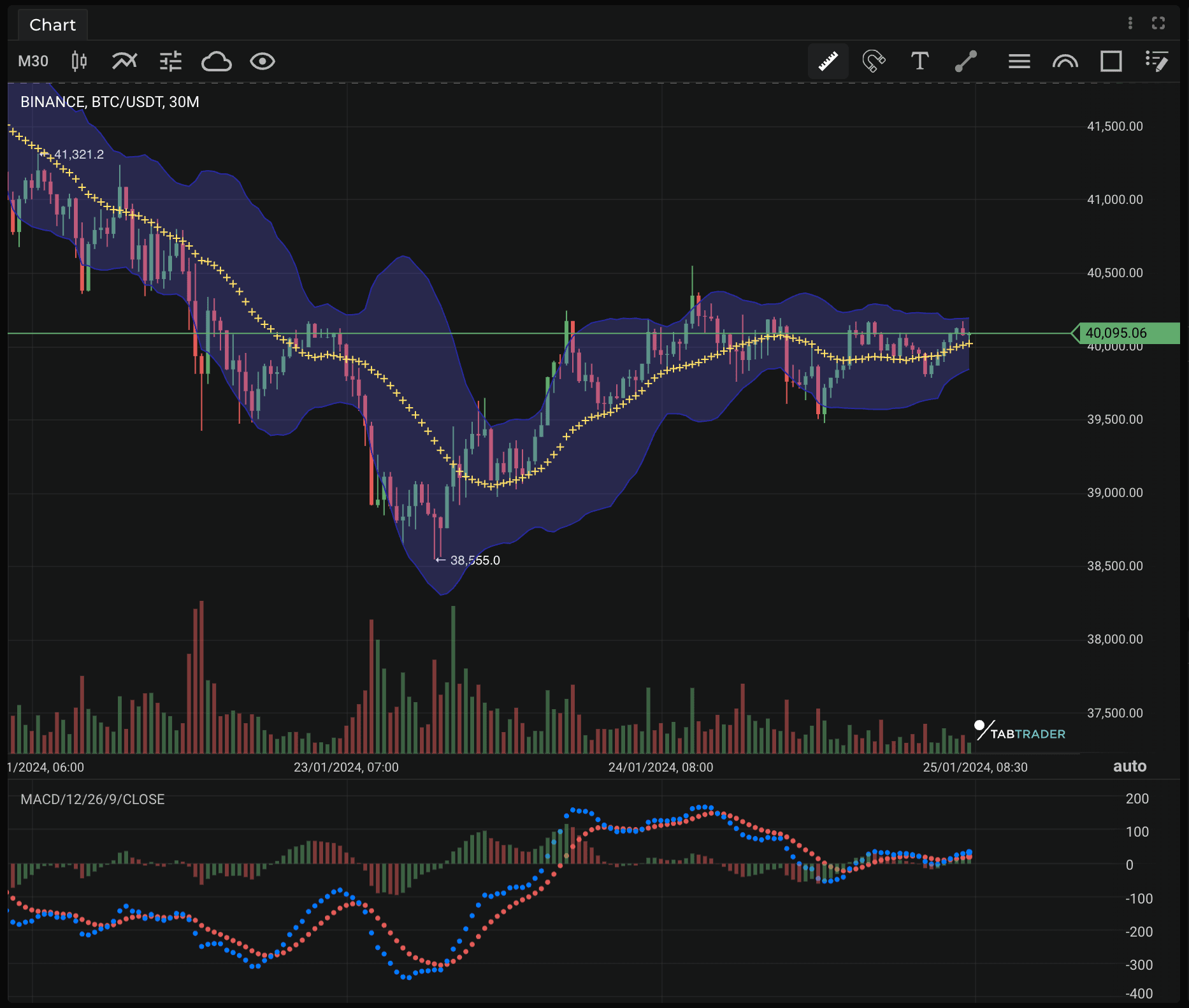
Updated indicator settings
Background Settings for Fibonacci Shapes
Users now have the flexibility to customize the background of Fibonacci shapes, specifically Fibonacci Arcs and Fibonacci Levels. This includes adjusting transparency level, selecting a single background color that applies to all Fibonacci areas within the shape, and the option to remove the background entirely.
Minor improvements
- In the Purchases section of the profile page, users can now view the exact start and end dates of their TabTrader Pro subscription.
- We have resolved the issue where the name of the previous watchlist was not automatically cleared when creating a new one.
- You can now access a context menu for each watchlist on the Watchlists page simply by right-clicking on its name.


