Managing Tickers in the Watchlist
Description
A ticker is a live price feed of an asset and contains relevant information which is continuously updated. A "tick" means any change in the price of an asset.Your tickers are stored in a Watchlist.
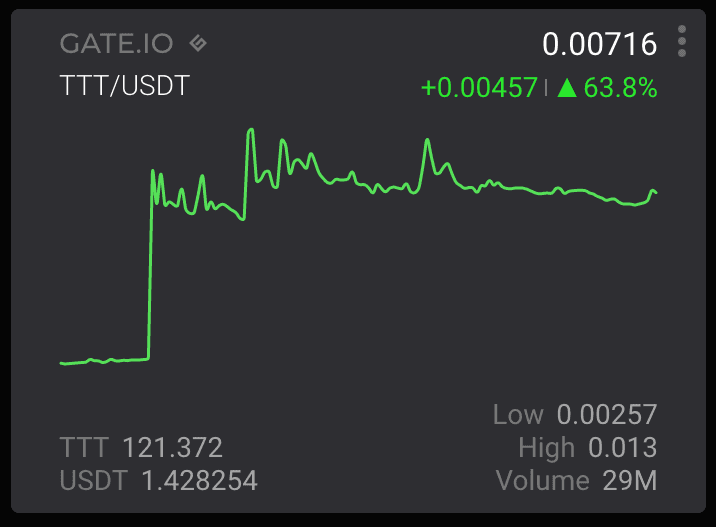
Ticker view
In TabTrader tickers are presented in the form of cards within the Watchlist. They constantly report the current price and best bid and ask prices, as well as price change and volume over the preconfigured timeframe.
Moreover, tickers display a line chart of an asset, colored according to market movement.
Tickers also show the available balance of the ticker asset.
Adding New Tickers
By using the “+ Ticker” button at the bottom of the page, you can search for an exchange or trading instrument, or choose from popular currency pairs displayed in the search window. To add the resulting ticker, enable the checkbox to the left of the instrument.
How to add new tickers to your watchlist:
- Click the "+ Ticker" button under the existing default tickers on your Watchlist page.
- Select any popular pair and exchange, for example BTC/USDT on Binance, or simply type the name of the instrument of interest in the search bar.
- Select the instrument.
The new ticker will be added to the Watchlists screen. - Click "x" button in the search bar to return to the search screen.
- Click "X" button in the upper right corner or anywhere outside the “Instruments” window to return to the current Watchlist.
Ticker customization
You can easily sort, edit and adjust the tickers as you like.
The following actions can be done at any time using the action bar on the Watchlists page.
Tickers timeframe

Tickers timeframe icon
Select the preferred timeframe for historical market data updates (price change, volume, price line chart) to be displayed in (1H, 24H, 7D, 30D).
Click the third button on the right side of the action bar to modify the appearance of your tickers. There are four view modes currently available. You can pick a small, compact, medium or large ticker size.
Sort tickers

Tickers sorting icon
Click the first button on the right side of the action bar to position your tickers in the preferred order. You can sort the tickers by:
- "Exchange and Pair": all results are sorted alphabetically by the Exchange/Pair name
- “Pair and Exchange": all results are sorted alphabetically by the Pair/Exchange name
- "Price": all results are sorted by price of an asset in descending or ascending order
- "Change %": all results are sorted by price change in percent within 24h in descending or ascending order
Rearrange the tickers
Press and hold while moving the cursor to drag the ticker you want to relocate. All the rest will get rearranged accordingly.
Remove and color tickers
Click the three dots icon on the right corner of a ticker to open the kebab menu. In this menu you can select the options to “Delete” the ticker or change its color.


