How to Manage your Watchlists
The Watchlist is a list of instruments in the form of tickers that you can manage to suit your needs.
Watchlists offer a convenient way of dividing your instruments into groups based on your own criteria (these instruments could share the same exchange or ticker symbol, or be coins from the same blockchain network, etc.).
You can add and remove, sort and reposition your tickers within a Watchlist, as well as change their appearance.
At the beginning there are only two Watchlist by default, however, you can add more.

Watchlists page
Watchlist Manager
The Watchlist Manager provides all the options needed to configure your Watchlists: add, remove, rename, copy and rearrange.
Open "Watchlists" on the bottom menu.
Tap the Watchlist manager button, which is located in Watchlist navigation under the top of the screen.
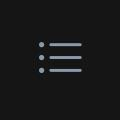
Watchlist manager icon
How to add a new watchlist
Open the Watchlist Manager:
Press “+” to add a new Watchlist. Name your new Watchlist in the "Watchlist Name" field; once your Watchlist is named, tap “Add” to save it.

Add Watchlist
Your new watchlist is now created.
Editing Mode
Editing mode for Watchlists comes in two separate formats.
General editing mode changes all Watchlists and single mode applies changes to a specific Watchlist.
To enable general editing mode, open the Watchlist Manager and press the pencil icon.
In this mode you can rearrange the order of your Watchlists, as well as remove them.
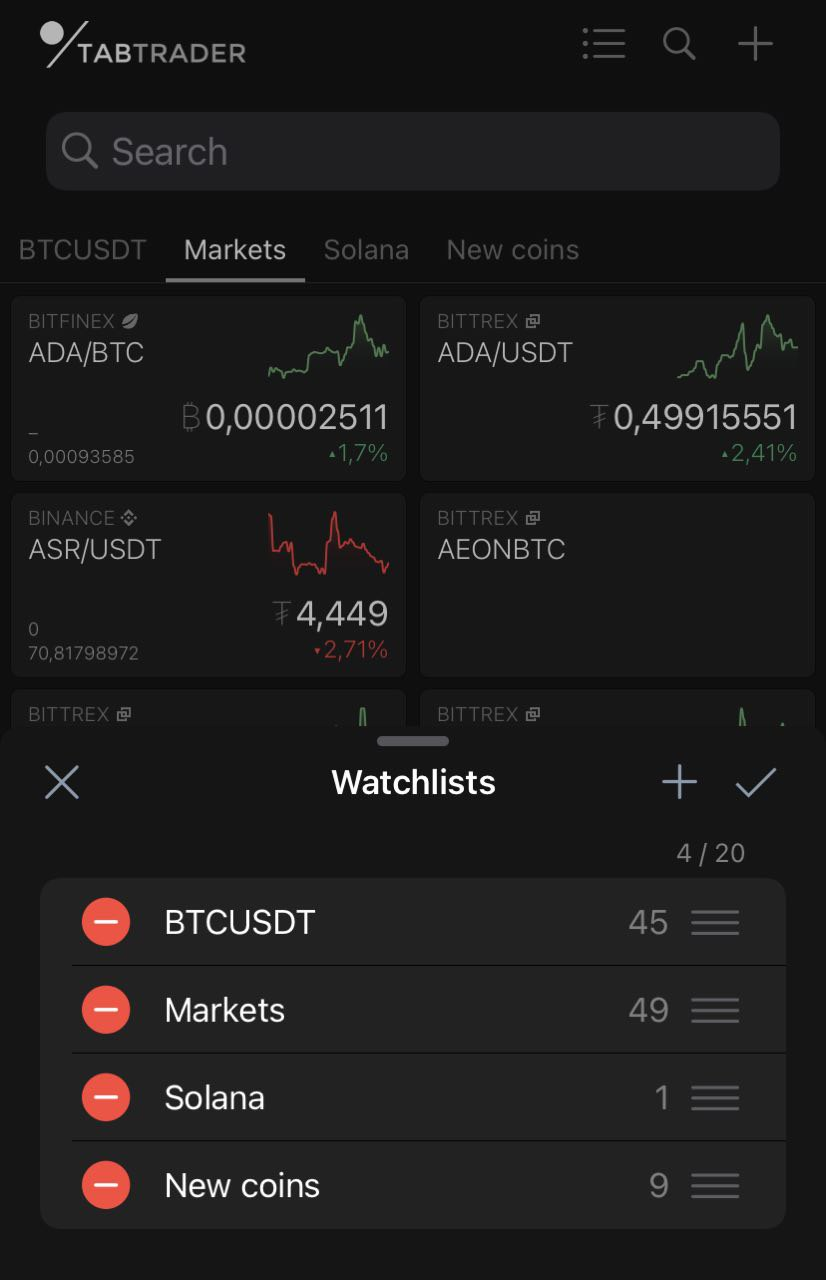
Watchlists editing mode
To enable single editing mode, open the Watchlist Manager, select a specific Watchlist and swipe left.
In this mode you can also copy the selected Watchlist as well as rename or remove it.
Single editing mode can also be opened via a press-and-hold gesture on the Watchlist itself.
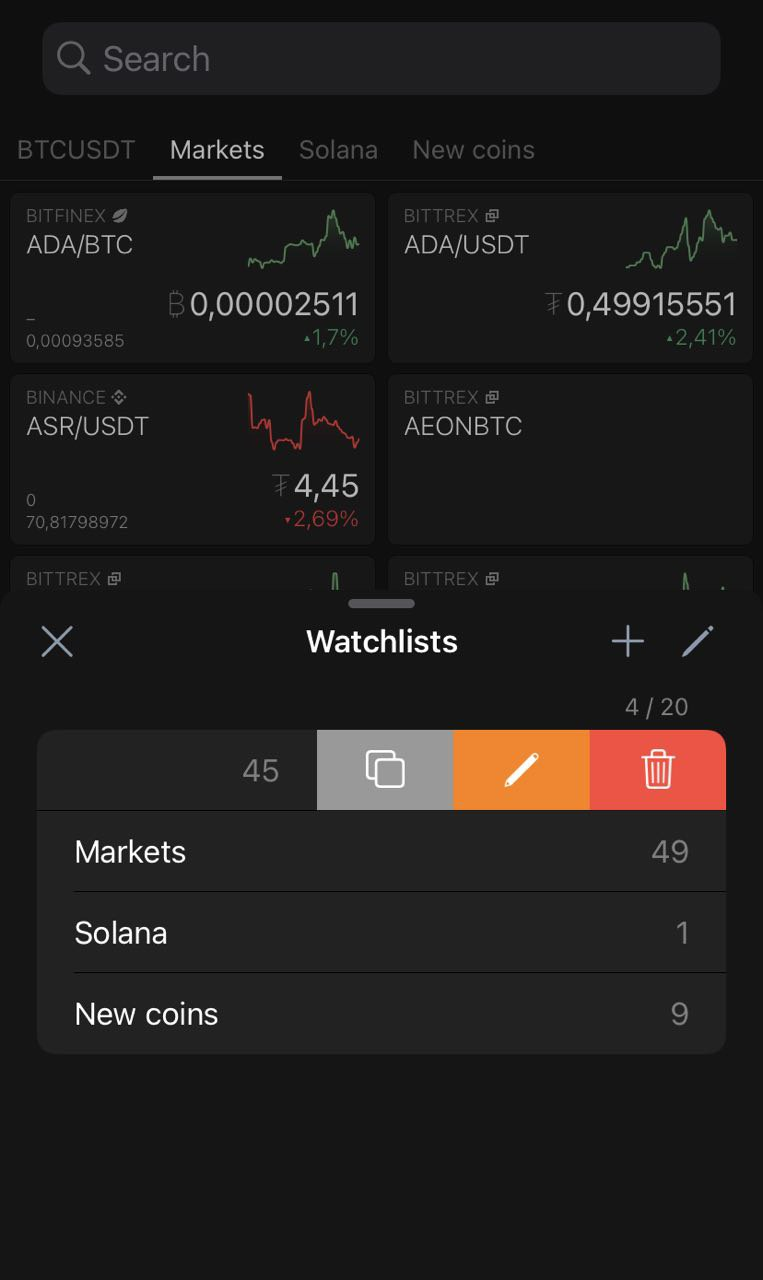
Edit a watchlist


