Order Book
Overview
An order book is an electronic list of current buy and sell orders for an asset or other instrument types organized by price level. The order book helps to keep markets transparent and offers an insight into what market participants are up to.
Order books in TabTrader
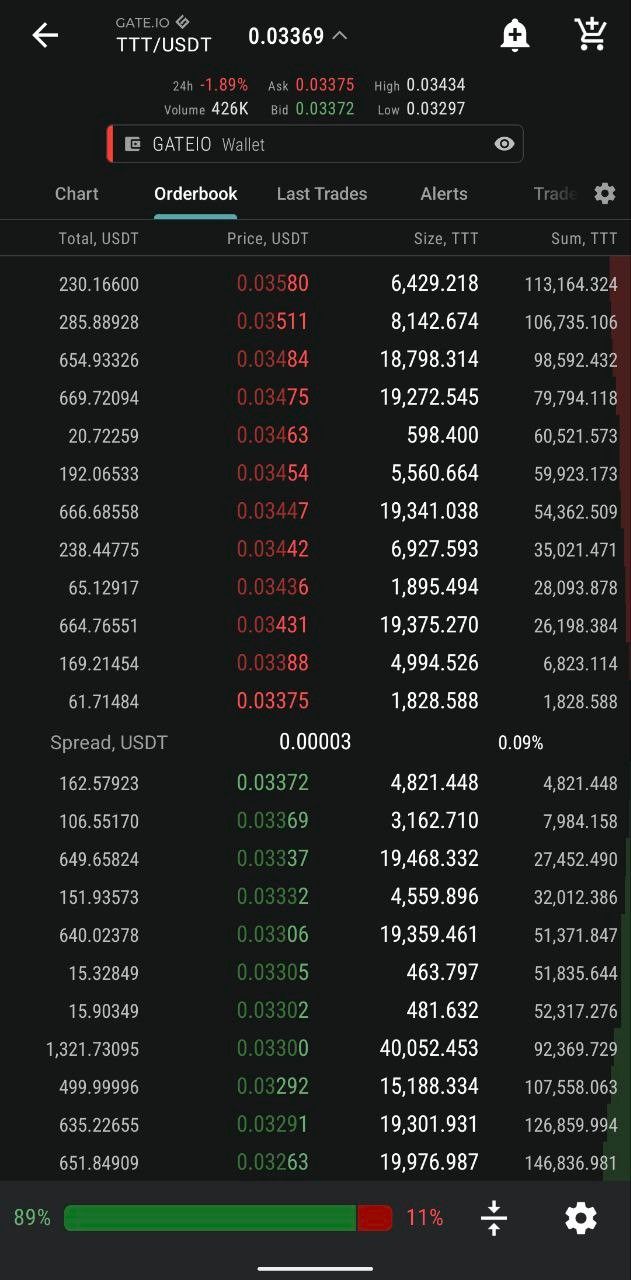
Orderbook screen
The order book is located on the second screen next to the chart. To access it press the order book tab (over the chart) or swipe the right edge of the chart to the left.
You can see all currently active buy and sell orders organized by quote currency price.
There are three parts to the order book:
- The instrument’s sell orders (asks) sit in the upper section and buy orders (bids) sit in the lower part; between them lies the spread.
- A bid-ask spread is the amount by which the ask price exceeds the bid price for an asset on the market.
- The highest bid and the lowest ask prices are displayed on the dashboard over the chart.
Beside price levels the order book is divided into the following columns:
1. Total of the quote currency at a certain price level;
2. Base asset size at a certain price level;
3. The available volume of the base asset relative to price level.
At the bottom of the screen you’ll find cumulative order depth (bid/ ask strength):
Bids (buyers) on the left; asks (sellers) on the right.
The order book in TabTrader displays the depth up to 100 price levels for bids and for asks. Your active orders will be highlighted if they fit in the range of the order book depth.

Volume ratio diagram
Interact with the order book
The order book in TabTrader is simple and intuitive.
Scroll up and down to view all price levels.
Tap the spread button (at the bottom of the screen) to get back to the middle of the order book.
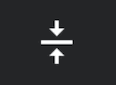
Spread icon
The order book in TabTrader is also interactive:
1. Tap the price level in question to place an order at the respective price;
2. Press and hold the price level in question to set up an alert at the respective price.
The touch actions can be altered in Settings to your preference.
Settings
Tap the gears icon at the bottom of the screen to open order book settings, where you can customize the view and touch actions of the order book.

Orderbook settings icon
- Adjust order book depth from 10 to 100 price levels;
- Check/ uncheck the Total and Sum columns in case you want to show or hide them;
- Set the histogram for either Sum or Size, or switch it off completely;
- Change touch actions for placing orders/ setting up alerts to your preference.
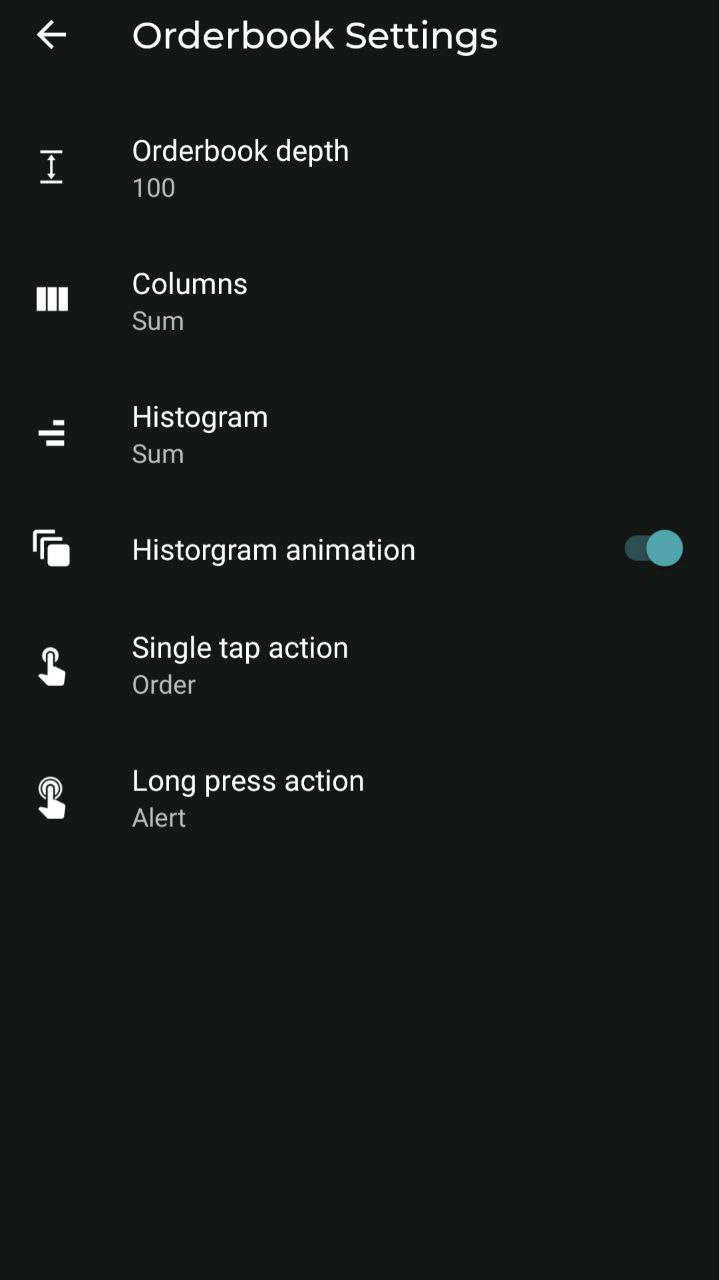
Orderbook settings


