Extended Limits, Discover Screen, and Improved Asset Management in TabTrader Wallet
Android release 6.3.0, March 2024
New Features
Discover Screen
We have added a new section within our app – the Discover screen. It is a dedicated area where users can explore and discover new investment opportunities in the cryptocurrency space.
The Discover screen comprises three main tabs: "Coins," "Categories," and "Sectors."
- Coins Tab: This tab serves as a comprehensive directory of all cryptocurrencies currently available on the market. Users can sort them by rank, market capitalization, price, or price change over customizable periods.
- Categories Tab: Under the Categories tab, users can explore various lists of tokens and coins categorized based on different criteria such as market sector, technology type, utility, affiliation with various established companies, etc. Each category page provides detailed information about the category, including a list of all assets within it.
- Sectors Tab: The Sectors tab organizes tokens and coins into groups based on their affiliation with particular blockchains. Similar to categories, users can access detailed information about each sector by opening its respective sector page.
Tapping on any coin or token on the "Coins" page or within a category or sector leads users to the dedicated coin details page. This page offers detailed information about the selected cryptocurrency, including market statistics, a historical price chart, and a list of all trading pairs supported across various exchanges within TabTrader with this asset.
In-app Advertisements and Extended Feature Limits
Higher limits on features are now available for our free version users, but to support this initiative we are introducing non-intrusive in-app advertising. The ads will be of two types: interstitial and rewarded.
- Interstitial ads: These are full-screen ads that appear at natural breakpoints within the app, such as when switching between screens. To express our gratitude for users supporting us through viewing interstitial ads, we are rolling out the following extended feature limits:
| Alerts | Watchlists | Shapes per chart | Tickers per watchlist | |
| Before update | 5 | 1 | 5 | 10 |
| After update | 10 | 4 | 8 | 20 |
- Rewarded ads: These ads allow users to voluntarily engage with sponsored content in exchange for a reward. We currently offer one type of rewarded ad, which unlocks all timeframes of the Pro version.
Displaying Positions on the Chart
Your open positions are now depicted as lines on the chart, extending horizontally at the entry price level of each position. Users can customize the appearance of these lines and refine the content and style of the associated labels within the chart settings.
To conceal positions from the chart, access the visibility settings (layers) on the toolbar, and toggle off the option to display positions.
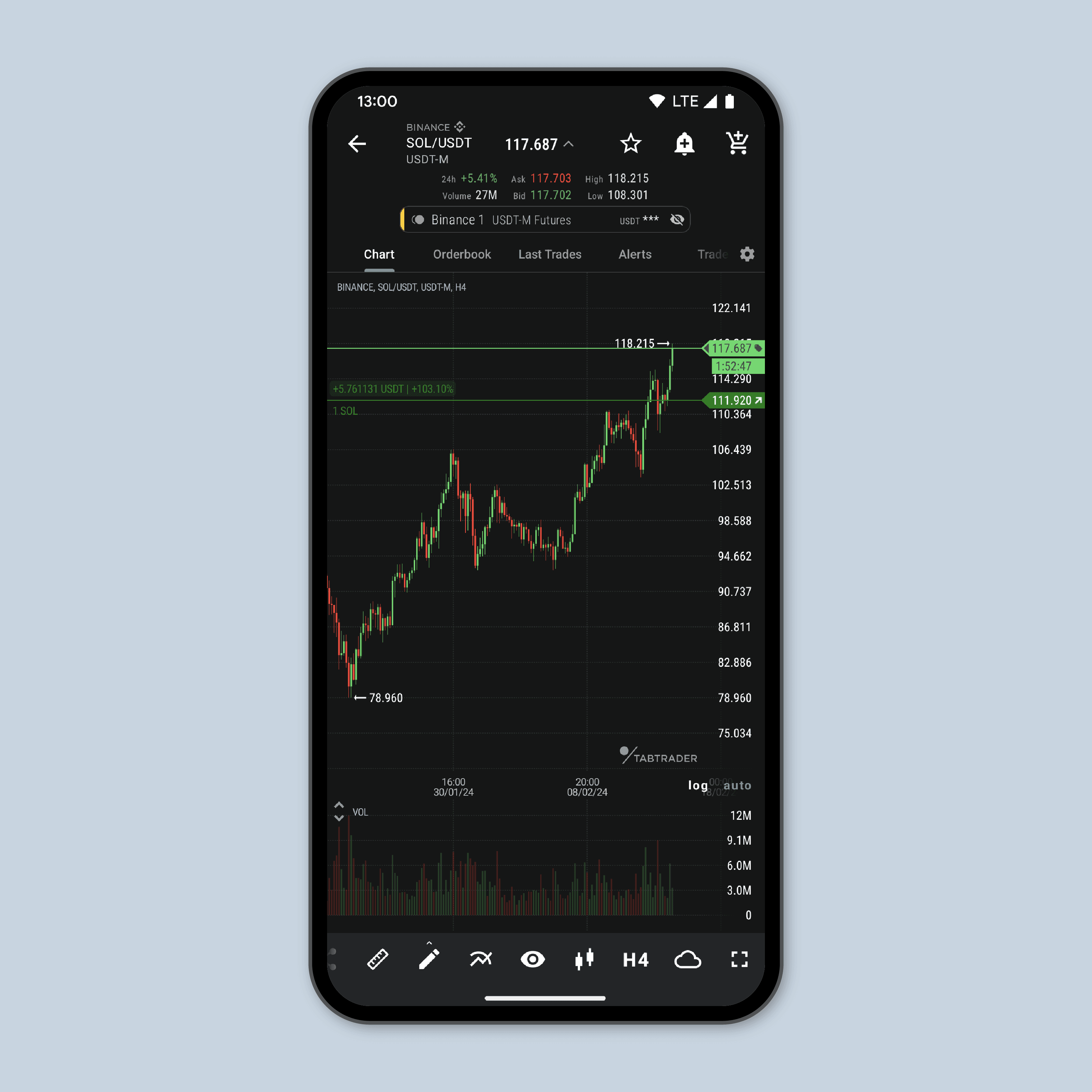
PnL Card for Positions
Users can now view and share PnL (Profit and Loss) cards for each of their open positions. These cards provide a quick summary of each position's current financial performance, including metrics such as profit or loss amount, profit or loss percentage, entry price, and current market price. They are available in three distinct designs so you can choose the one that better suits your visual preference.
To access the PnL card for a position, simply tap the share icon next to the selected position on the "Positions" tab of the chosen instrument. Alternatively, you can long-press a position directly on the chart to reveal its context menu, then select the share icon from there.
Context Menu for Tokens in TabTrader Wallet
A long press on any asset within TabTrader Wallet now opens a context menu for that asset. This menu currently presents three options: "Information", “Transfer [asset name]” and “Close account”:
- Information: Opens a bottom sheet displaying comprehensive details about the selected asset.
- Transfer [asset name]: Enables users to initiate a transfer of the selected asset to another wallet.
- Close account: Allows users to close the associated Solana account for the selected asset, and burns any remaining tokens if the account balance is not already zero.
Verifications Statuses Next to Assets in TabTrader Wallet
Verification status icons are now displayed beside each asset in TabTrader Wallet. These statuses, collectively determined by trusted developers in the Solana community, indicate the assets’ authentication level.
A yellow triangle signifies an “unverified” status, a red triangle denotes a "suspicious" status, and no symbol indicates that the asset is "verified".
Adjusting Vertical Chart Paddings
Users can now adjust the vertical paddings (margins) of the chart while in autoscale mode. Within the chart settings, they can specify a percentage between 1 and 30 dictating the amount of vertical space allocated for paddings around the chart's data points.
Minor Improvements
- Onboarding slides have been updated
- Users can now change the price in the collapsed order form by selecting a new price from either the chart or the order book.
- Edits to alerts on the chart are no longer saved automatically when tapping the back system button, preventing unintended modifications. Instead, users now have the option to set their preferred default action—whether to save, discard edits, or prompt for action every time—through the app settings.


