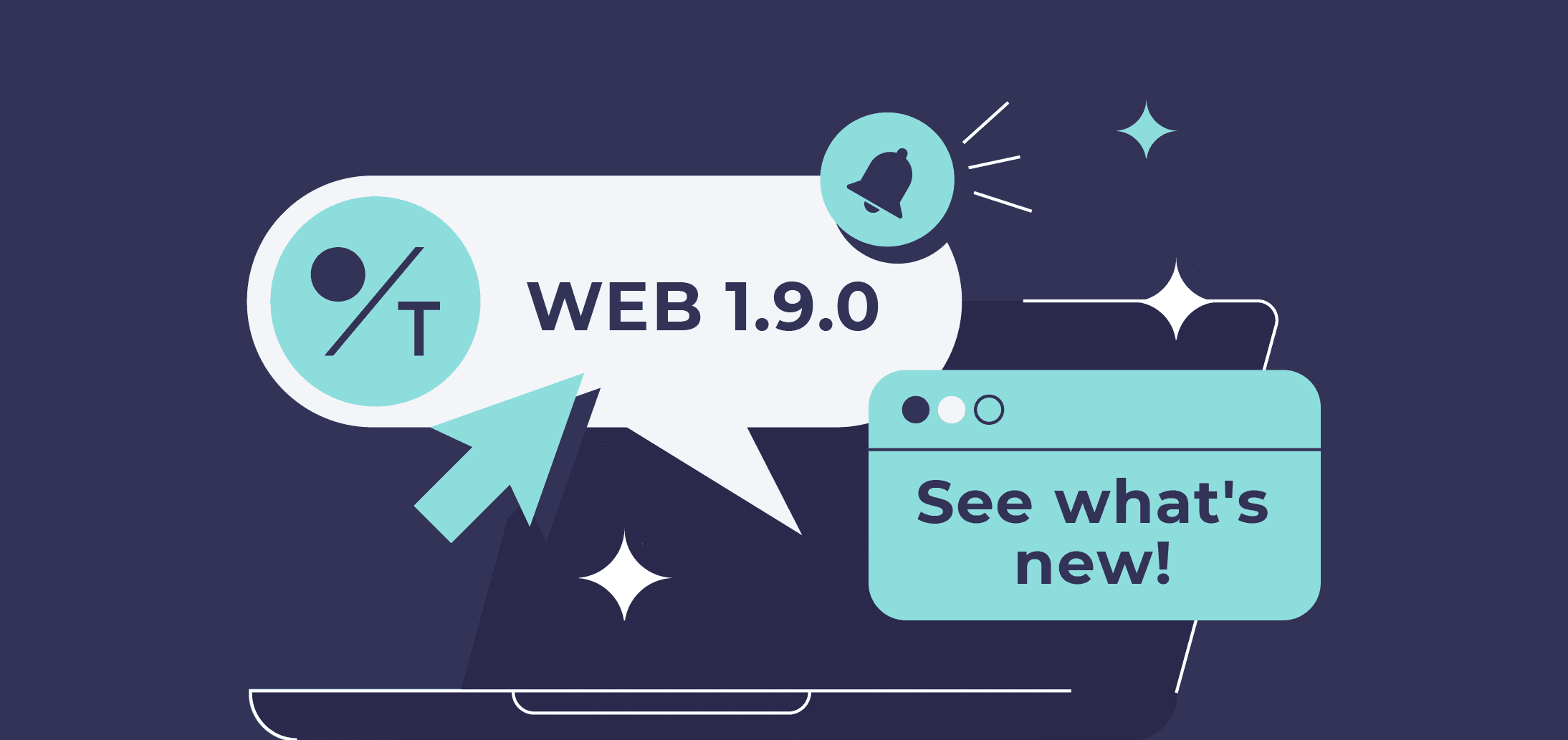Web 1.9.0 release, June 2023
We are thrilled to announce the arrival of the new version of TabTrader Web! This release brings DEX trading capabilities and convenient context menus for various tools, among numerous other exciting design and functionality improvements. Continue reading to learn more.
Optimized Display of Trade Points on the Chart
Trade points on the chart now have a minimum size to stay clearly visible when zooming out.
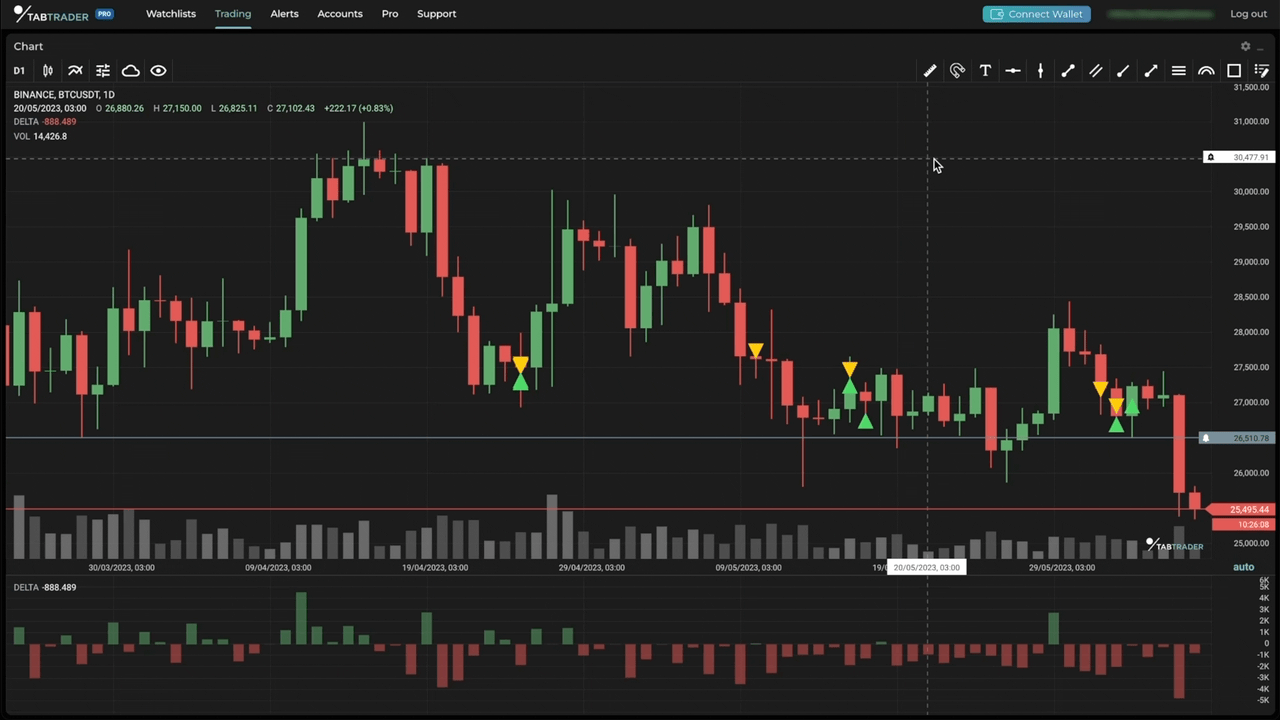
Display of trade points <br>
Customization of Trade Points and Order Lines on the Chart
You can now customize trade symbols and order lines for improved visual clarity and personalized aesthetics. Adjust the thickness, color, and symbol design of trade points and tailor the thickness, color, pattern, and text for order lines.
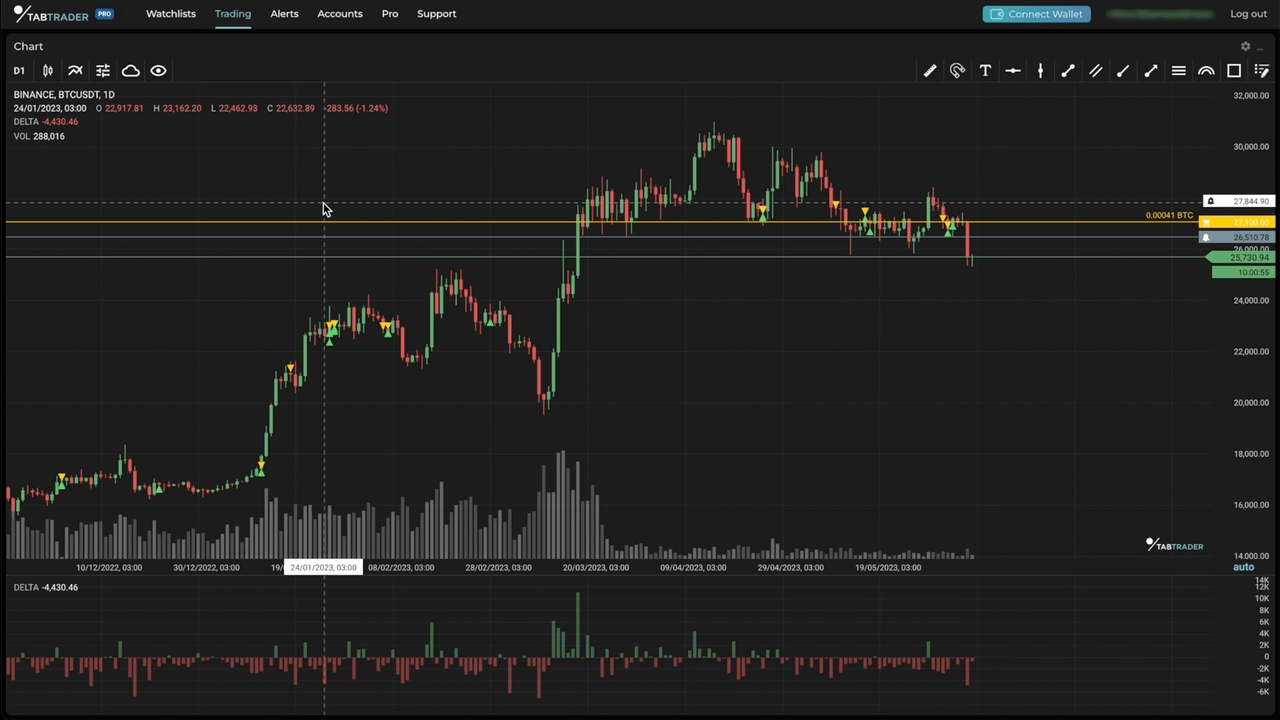
Customization of trade points and order lines
Sound for Alert Notifications
Now you will get notified with a distinctive sound whenever your price alerts are triggered.
Inline Dialog Authentication
We have implemented inline dialog authentication as a more convenient alternative to a separate login page.
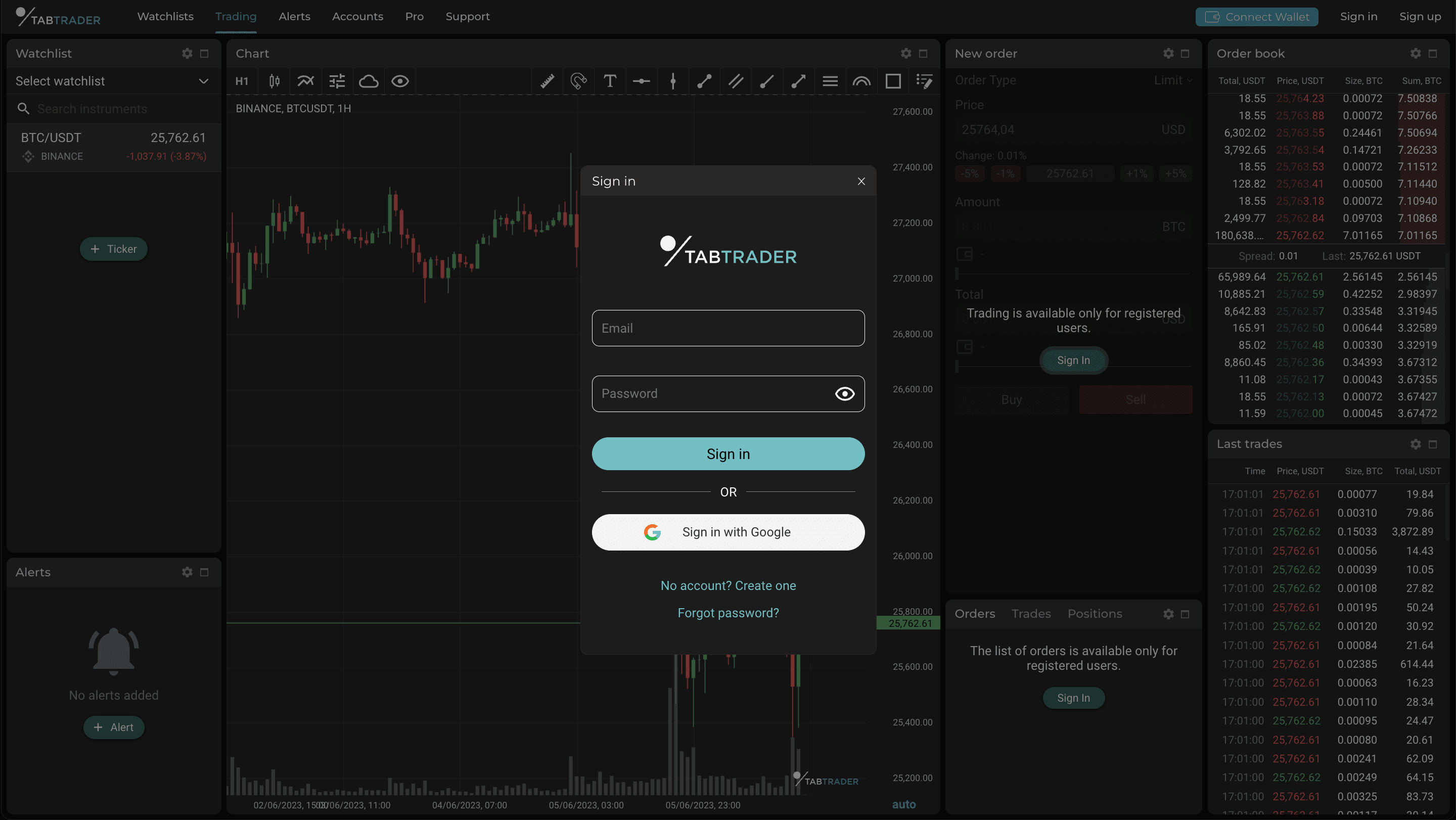
Inline dialog authentication
Customization of Background Transparency for Filled Indicators
Users now have the ability to adjust the transparency level of the background for filled indicators such as Bollinger Bands and Ichimoku Cloud.
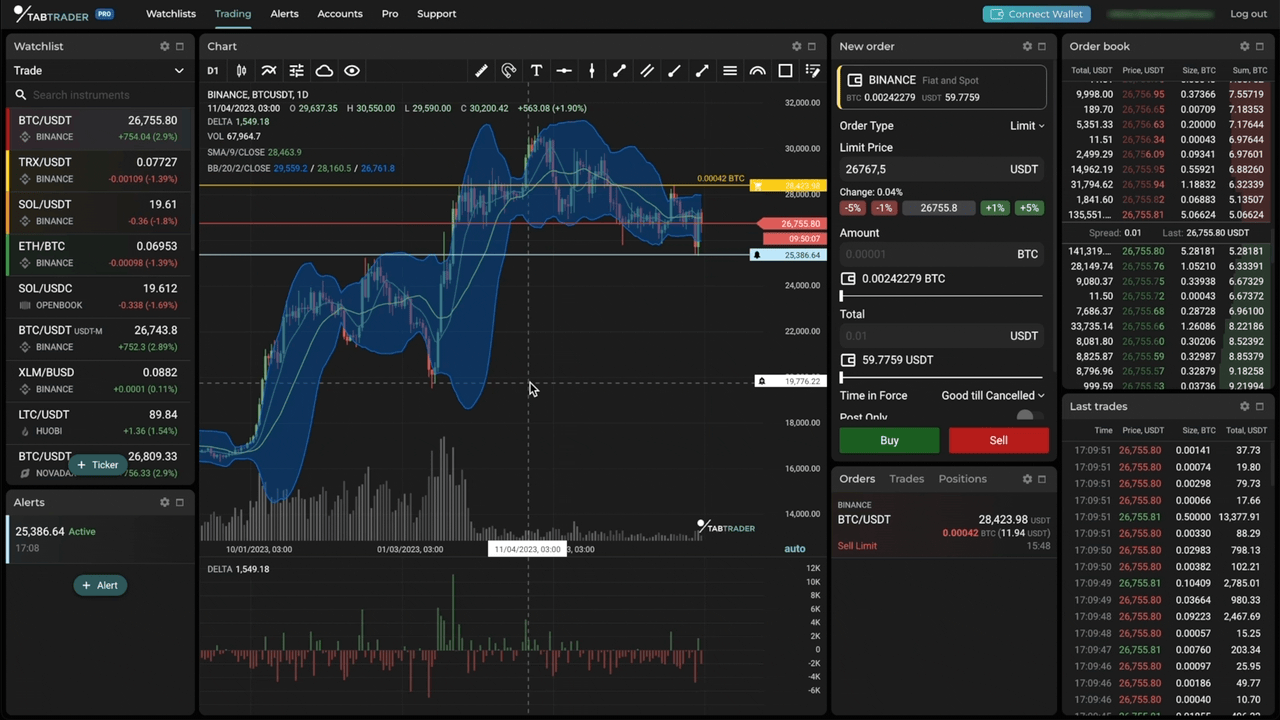
Customization of the transparency level of the background for filled indicators
Indicator Management in the Chart Legend
You can now access essential indicator actions directly from the chart legend. Open the settings for a specific indicator, hide it from view, or delete it altogether. Note that only on-chart indicators are listed in the legend. Subchart indicators display a similar menu on their respective sub-charts.
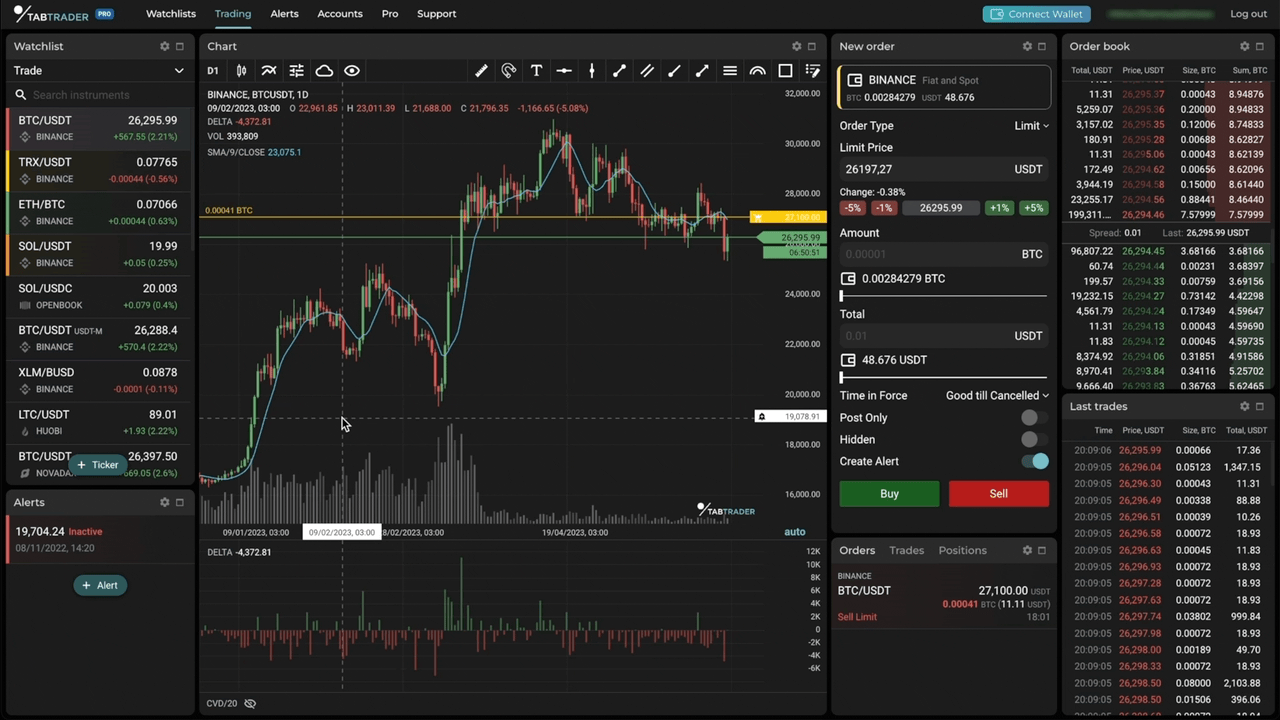
Indicator management in the chart legend
Percentage Price Difference in the Chart Legend
When hovering over a candle on the chart, the legend will now show the percentage change between the candle’s closing price and the closing price of the previous candle.
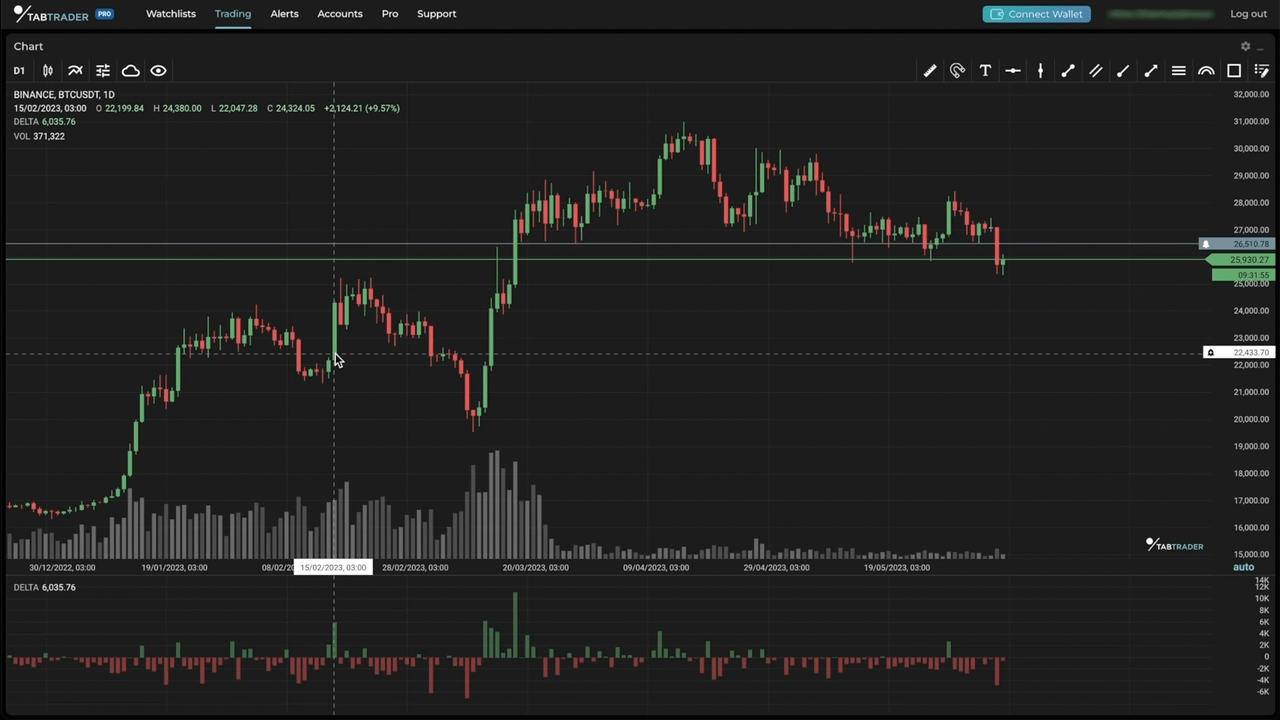
Percentage price difference in the chart legend
Notifications for Order Placement, Order Cancellation, and Settlement of Funds
We have implemented a notification system to inform you about important events related to your orders. With this feature, you will receive notifications for order placement, order cancellation, and the settlement of funds.
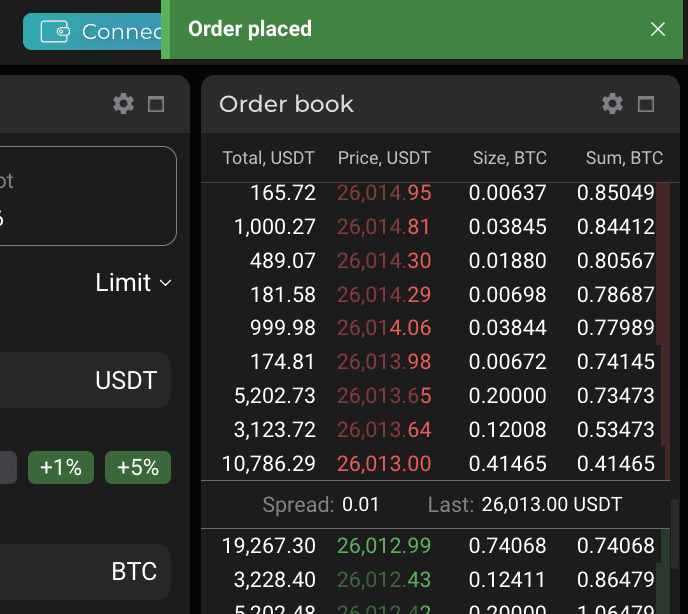
Notifications for important events
Button for Chart Adjustment Mode Switching
In the bottom right corner of the price chart, there is now a button that turns on and off the “Auto scale” chart adjustment mode. When “Auto scale” is enabled, the price scale automatically adjusts and rescales as you scroll through the chart.
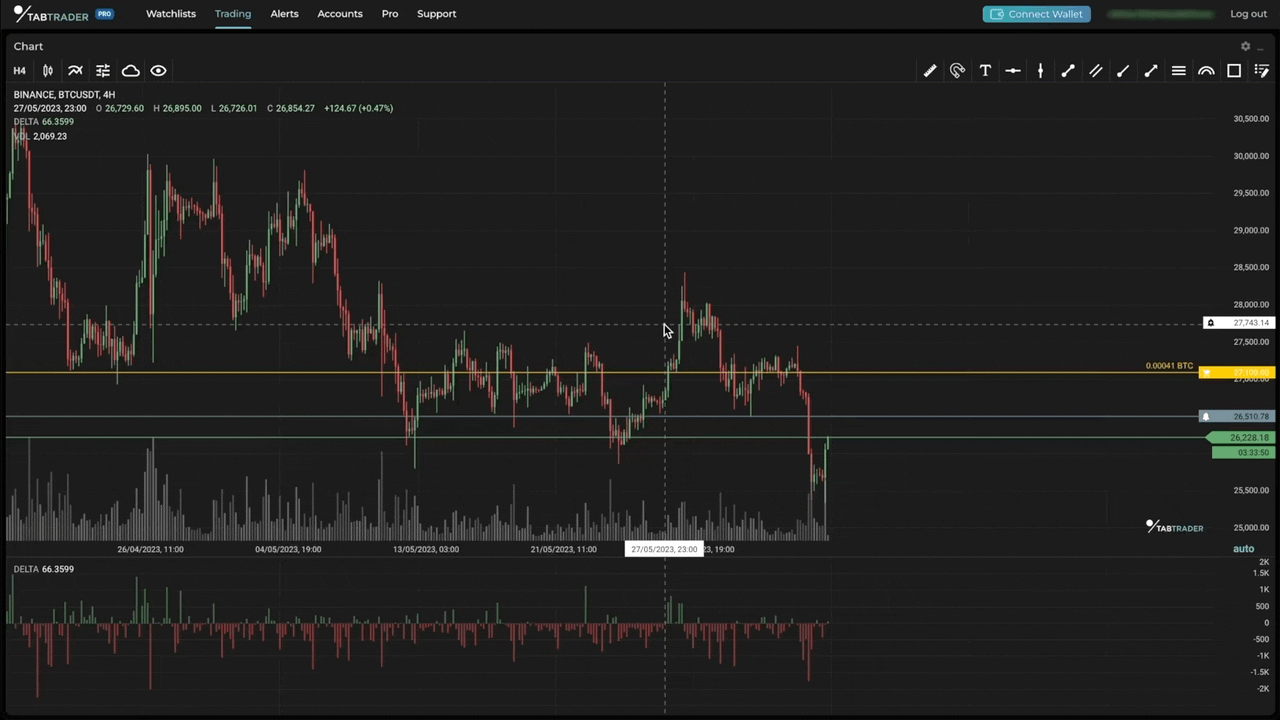
Chart adjustment mode switching
DEX Support
TabTrader Web now supports trading on Solana-based decentralized exchanges (DEXs) and allows you to connect third-party Solana wallets.
Wallet Account
To connect your wallet to the TabTrader web app, simply click the "Connect wallet" button on the tab bar. Alternatively, you can go to the "Accounts" tab, click the "+Account" button and select “Solana Wallet Adapter.” From there, choose your Solana wallet from the provided list and approve the connection to TabTrader.
Once your wallet is connected, you can easily manage your wallet account on the "Accounts" tab. View balances by instrument, settle unsettled funds, and access transaction history.
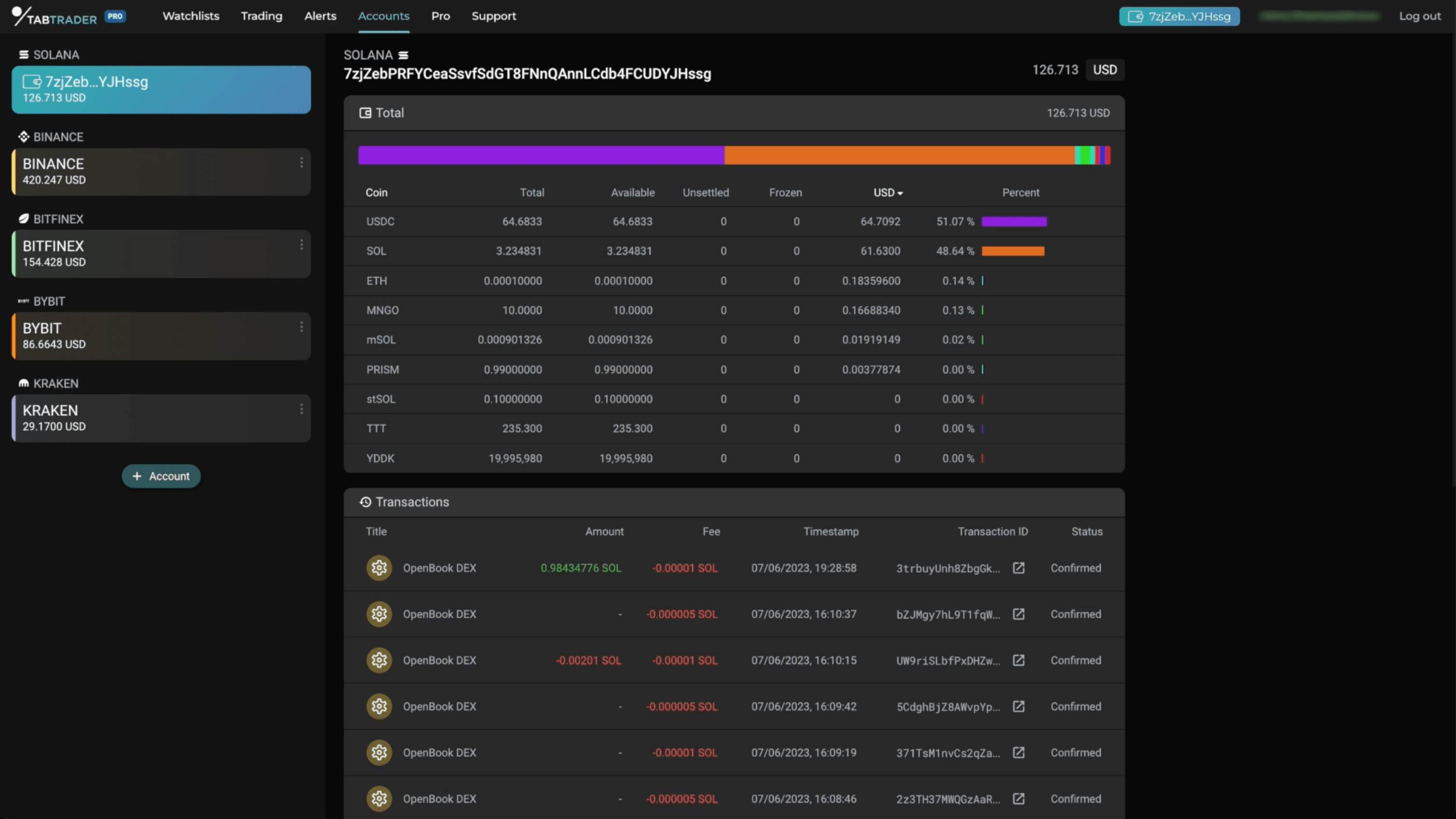
Wallet account
DEX Trading
To trade on decentralized exchanges via the TabTrader web app, navigate to the “Trading” tab and select the desired trading pair on your desired DEX in the “Watchlist” module. Currently, Openbook is the only DEX available, but more DEXes from different blockchains are planned to be added in the near future. Afterward, fill out the fields in the "New order" module and confirm the transaction.
When your wallet is connected to TabTrader, the “New order” module will display a card with the name of your wallet, the balance of the selected pair, and a button to settle the unsettled funds.
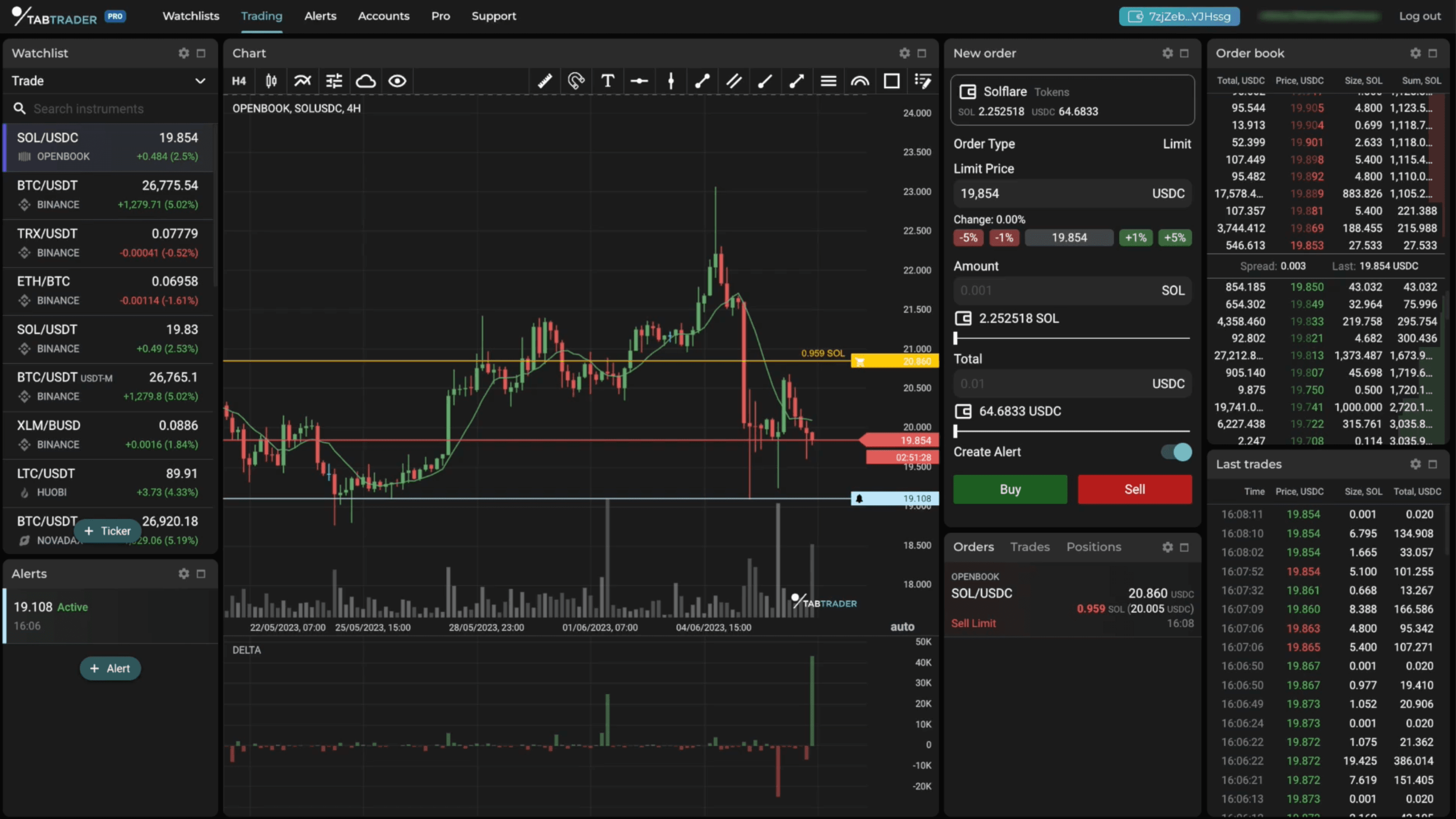
DEX Trading via the TabTrader web app
Context Menus
Context menus have been added to various elements in the application to provide quick access to associated actions and commands. To access a context menu, simply right-click on the desired element.
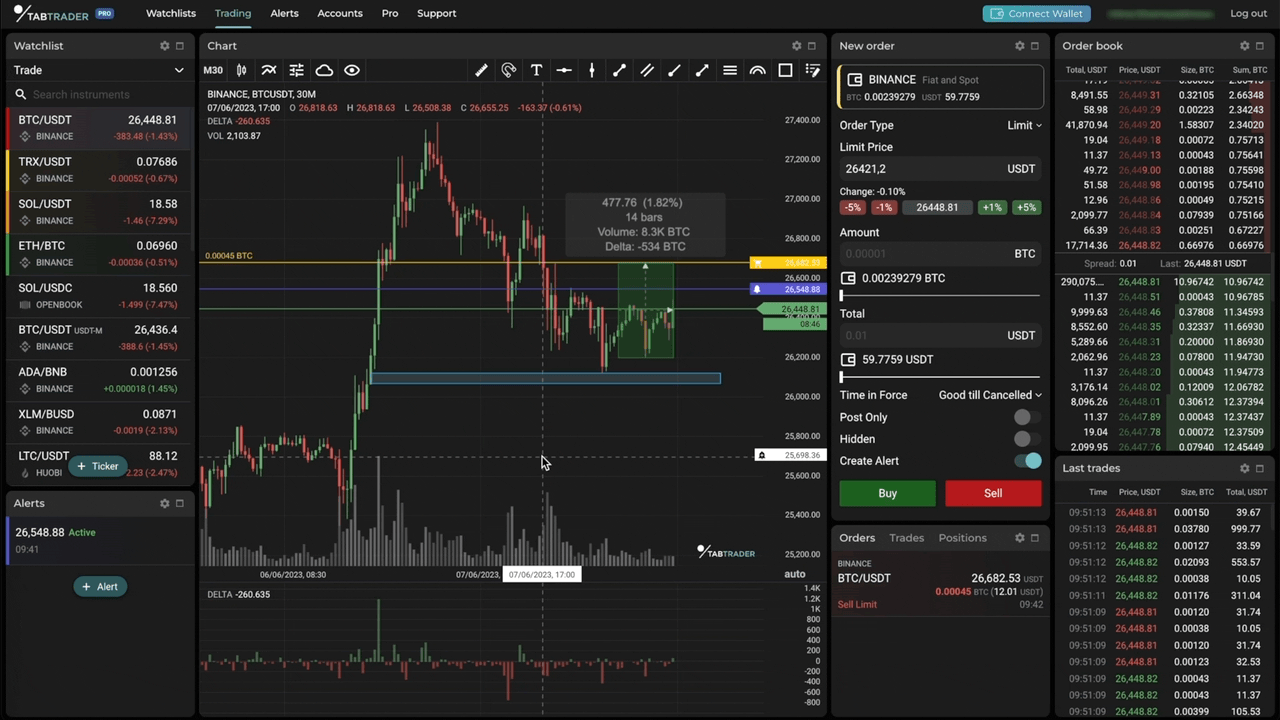
Context menus
Chart
From the chart context menu, users can place orders and set alerts at chosen price levels, copy price values for reference, paste text onto the chart, manage shapes, reset the chart view, access chart settings, control layer visibility, and hide or remove indicators or shapes if needed.
Shape
The shape context menu allows you to clone the shape, lock it in place, hide it from view, or remove it entirely.
Measure
The measure context menu includes the only option to remove the measure from the chart.
Orderbook
The orderbook context menu allows users to place orders, create alerts, and copy price values for each price entry in the orderbook.
Alert Label
The alert context menu provides options to stop the alert, edit its settings, or remove it entirely.
Order Line Label
The order line label context menu offers a single option to cancel the order.
Alerts Module
The alerts module context menu provides options to restart all inactive alerts, stop all alerts, remove all inactive alerts, and remove all alerts.
Discover the Enhanced TabTrader Web App
These are just some of the exciting updates available on the latest version of the TabTrader web app. Try it out today to see how it can help you take your trading to the next level!
If you have any questions or concerns, please do not hesitate to reach out to us at [email protected], via our Telegram group, or through our in-app support channels. Additionally, you can visit TabTrader Help Center for more information and help resources.