How to Manage Multiple Accounts of the Same Exchange
The multi-account feature is designed to facilitate seamless trading across multiple accounts within the same platform.
It enables you to effortlessly monitor your portfolio across various exchange accounts and place orders within a particular account.
Add exchange accounts up to the limit allowed by your subscription plan.
In TabTrader, you can access and manage your account information on two pages: within the list of your accounts and on the instrument page.
If you have multiple accounts from the same exchange connected to TabTrader, switch between them and choose wallets directly on the Instrument page.
In TabTrader's Portfolio section, you can access the general information about your exchange account, including various wallet types (Spot, Margin, Futures, etc.) with their respective balances, as well as an overview of your orders, trades, and positions.
Adding Multiple Exchange API Accounts
Open TabTrader and navigate to the Portfolio page.
Select the option to add a new account.
In the first two fields, enter the name of your exchange account and choose a distinct color for easy account identification later on.
At last, input the API key details for the selected exchange and press the check button to finish the process.
Repeat this process for each additional account you wish to integrate.
Note that it's essential to use two different API keys.
Primary Account and Account Switching
When you add accounts, the first one is automatically the primary account, displaying its balance first on the Instrument page and in the order form page.
To make another account the primary one, you'll need to pin it either on the Portfolio or Instrument page.
How to pin your account
On the Portfolio page, long-press on the name of your desired account to open the context menu. Select "Pin" from the menu.
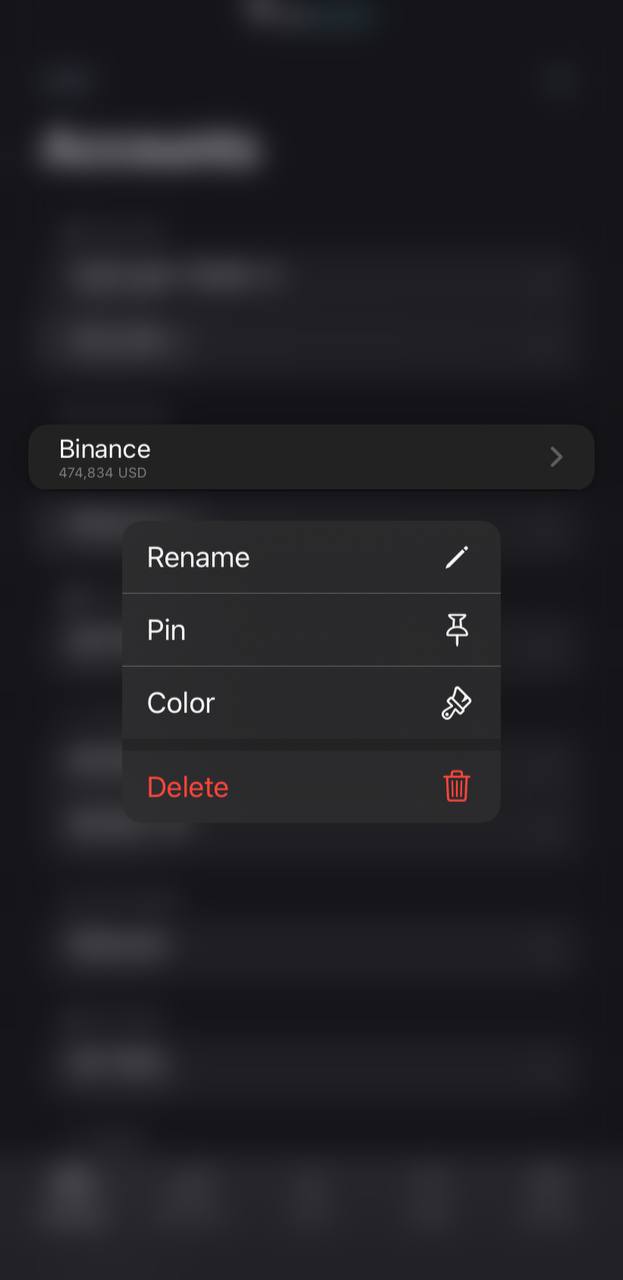
Pinning accounts on the Accounts page
Now, this account will be the first to display the balance and will be active when placing orders.
Alternatively, you can enable your primary account on the Instrument page.
Go to any of your exchange's trading instruments.
Your current active account/wallet and the respective balances are highlighted at the top of the page (just below the dashboard).
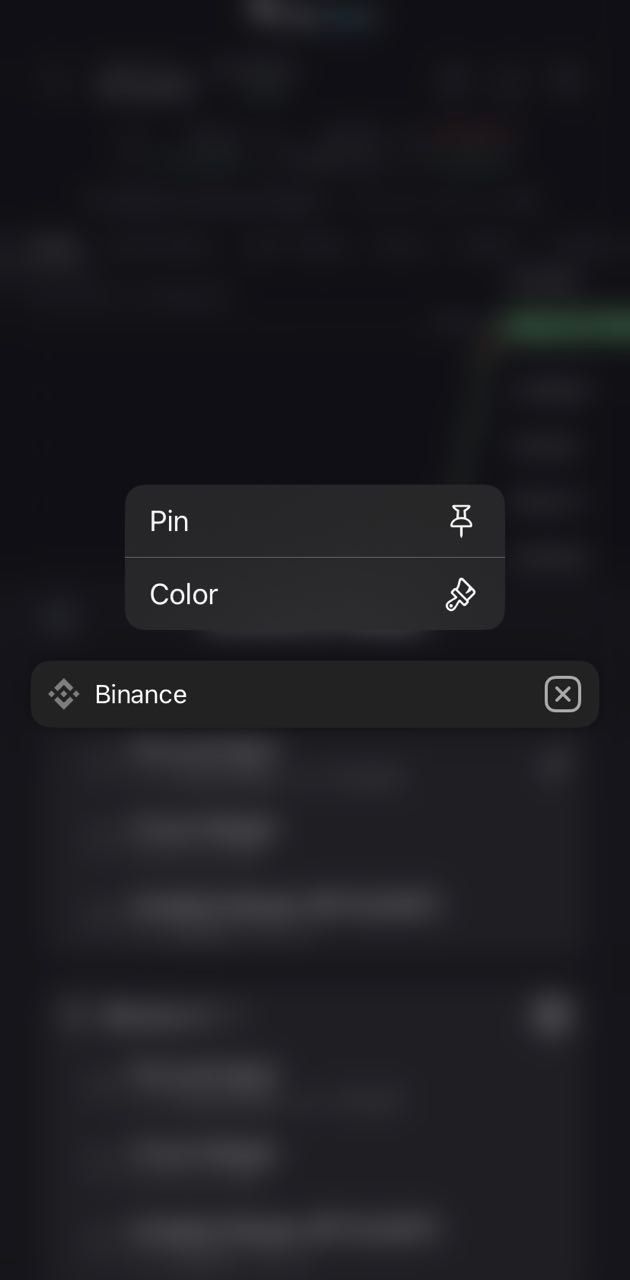
Pinning accounts on the Instrument page
Tap the account's name to open the list of accounts.
Long-press the desired account's name to open the context menu.
Select "Pin" to make this account the primary one.
How to switch between accounts and wallets
On the Instrument page, you can effortlessly switch between your accounts and their wallet types.
Open the accounts menu at the top of the Instrument page, and the list of your accounts and wallets will appear. Tap on the desired wallet within an account to activate it for this specific trading instrument.
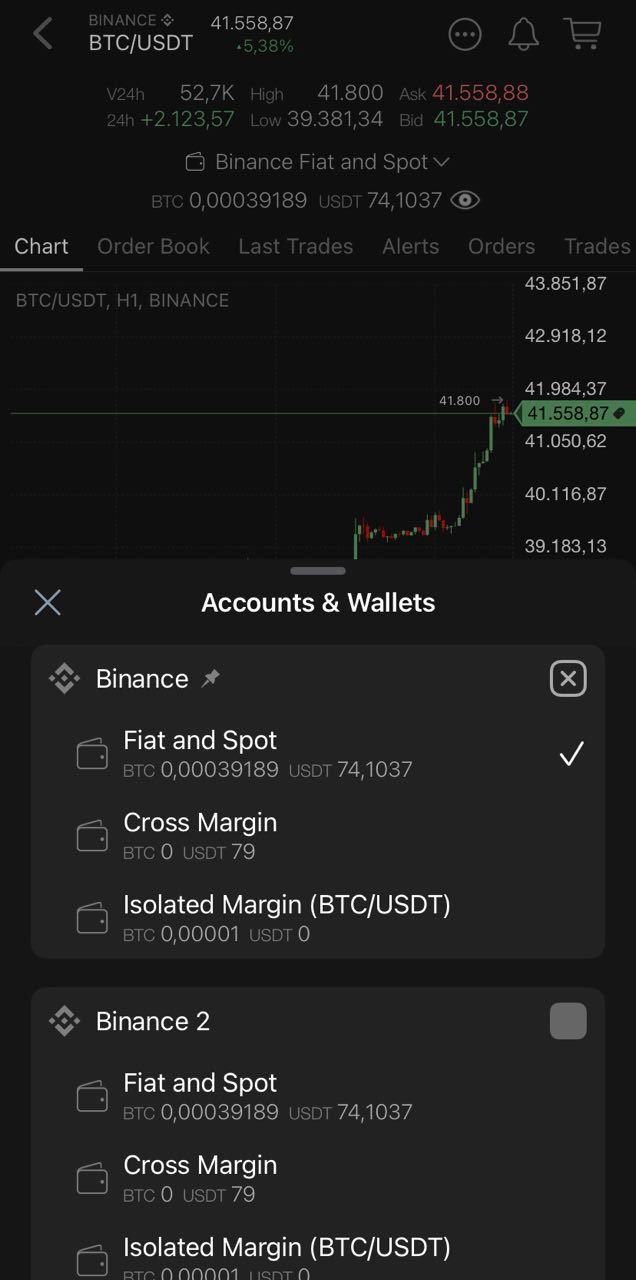
Switching between accounts and wallets
Note:
Switching between accounts and wallets does not deactivate the primary account. If you reopen the same trading instrument, the pinned account will remain active.


