Notifications Settings on Google Chrome
If you're encountering challenges with alert notifications on TabTrader Web, follow the steps below to configure your settings on Google Chrome:
In Chrome, navigate to the URL bar displaying your TabTrader URL. Click on the Lock icon.
In the drop-down menu, select Site Settings. .
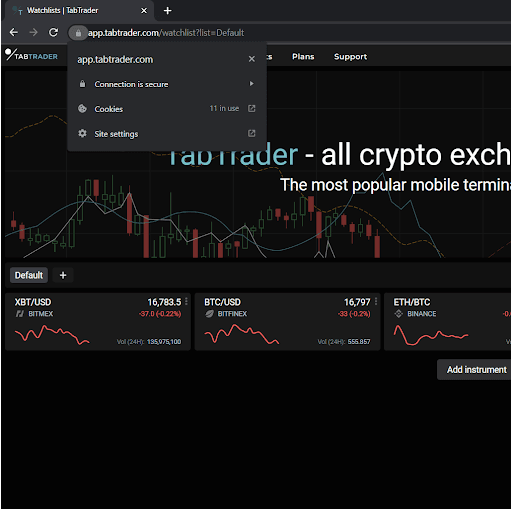
Dropdown menu
On the settings page, ensure you click the drop-down next to Notification and choose “Allow”. Repeat for Sound. Close this tab when done.
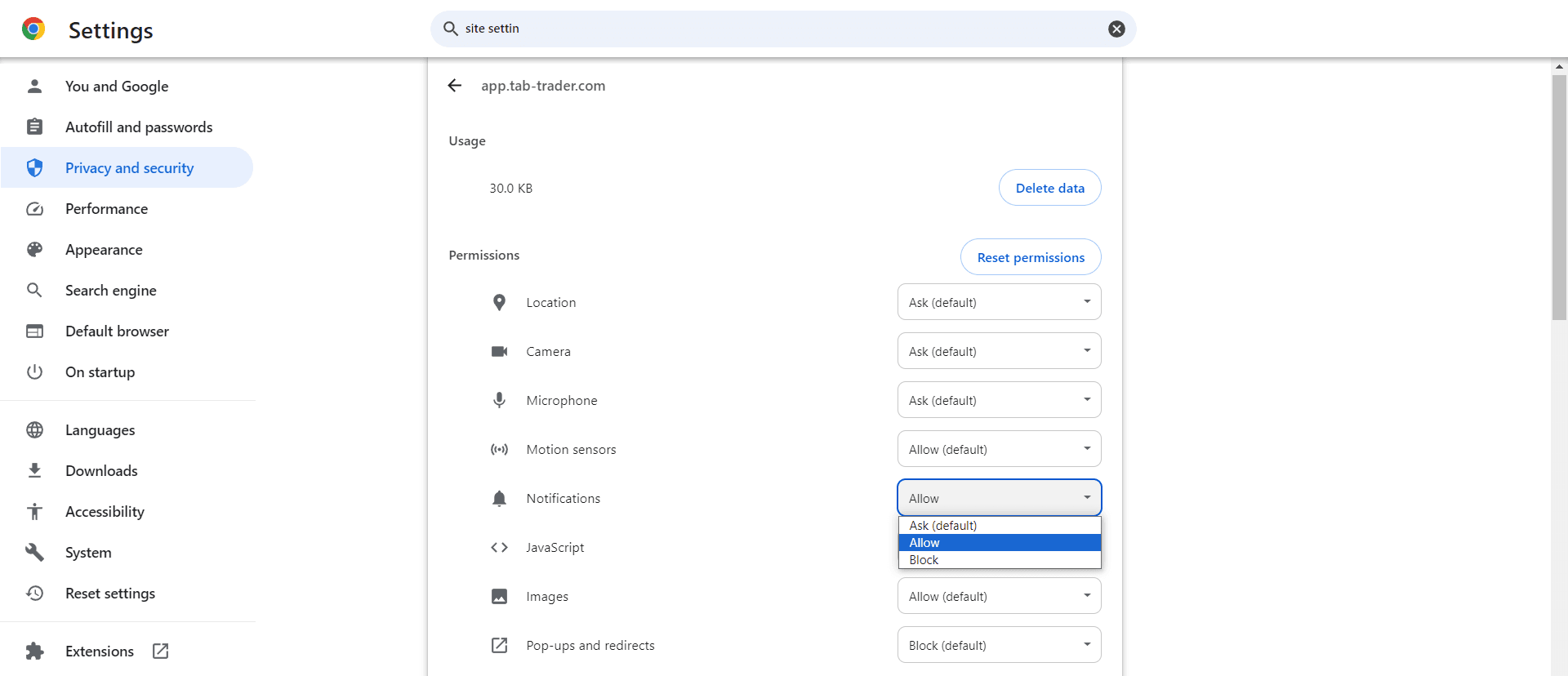
Chrome Notification Settings
Return to your original tab, click "Reload" to apply the settings.
Click the lock icon again, and you'll see both Notifications and Sound are now set to “Allow”.
The alert notifications from now on are meant to be working. Remember, your alerts are fully synchronized across all your devices and user profiles.


